Cisco IOx PIM
The Cisco IOx PIM base station models supported are:
-
IR1101
-
IR1800
The LRR installation procedure is generic for all models integrating a PIM module.
Software pre-requisites and compatibility matrix
| Base Station Model | LRR Version | Firmware Version |
|---|---|---|
| IR1101 | 2.8.49 | 17.14 |
| IR1800 | 2.8.49 | 17.14 |
Platform choice
Platform Choice: IR1101 vs IR1800
Refer to platform documentation for hardware and technical specifications to see which device meets your requirements.
PIM choice: 915 PIM vs 815 PIM module
Currently, Cisco supports two different pluggable interface modules
-
P-LPWA-900 for 915 MHz
-
P-LPWA-800 for 868 MHz
PIM slot choice: LoRa PIM module in Base slot vs Expansion slot on IR1101
For IR1101 and existing deployment where the Base PIM slot is being used for cellular, we recommend using an expansion slot for LoRa PIM. For the IR1800 we recommend using whichever PIM slot is available.
IR1101:
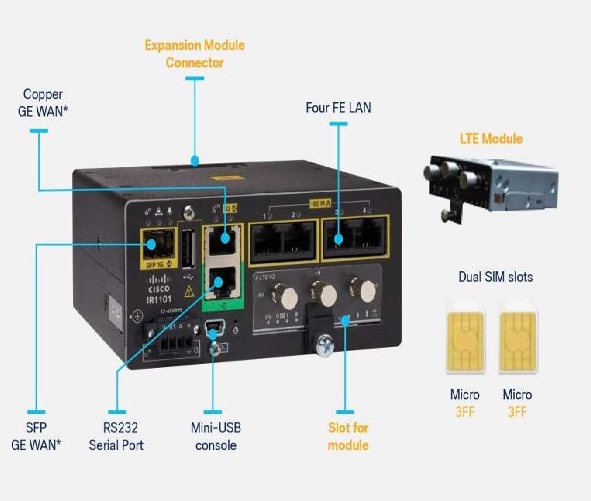
IR1101 + LoRa PIM in Base slot:

Expansion modules:
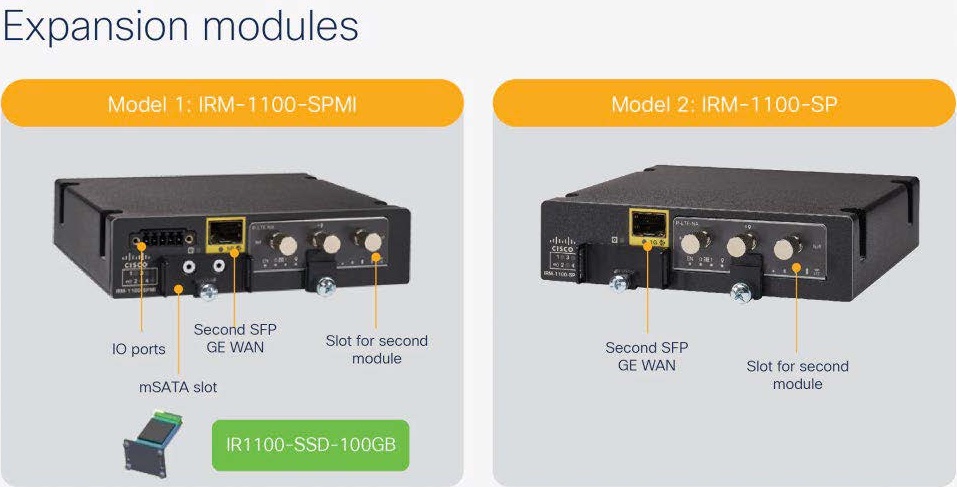
IR1101 + LoRa PIM in Expansion Module slot:
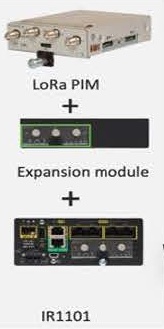
Cellular installation


Host console access
Use the terminal emulator with the following configurations:
| Baud rate | 9600 |
| Data | 8-bit |
| Parity | None |
| Stop | 1 bit |
| Flow Control | none |
Note: If you are not familiar with Cisco's CLI interface, you may refer to Cisco documentation:
Installing Cisco IOx PIM Firmware
Copy the new firmware to the base station:
copy scp: bootflash:
<remote IP where the .bin is located, eg: 10.100.84.1>
<user, eg: actility>
<location of .bin file, eg: /Users/actility/ciscoiox_pim/ir1101-universalk9.17.14.01prd18.SPA.bin>
<password, eg: password>
Get the "BOOT variable" using the following command:
show bootvar
Define the new firmware as boot firmware:
show version
configure terminal
boot system bootflash:ir1101-universalk9.17.14.01a.SPA.bin
no boot system <BOOT variable>
exit
copy running-config startup-config
reload
Host installation and configuration
If you are not familiar with Cisco's CLI interface, here is a step-by-step guide to configure the base station:
# Enable and enter the password (for example here it's actility)
enable
actility
# Deactivate service config
config terminal
no service config
exit
# Configure IP domain name
configure terminal
ip domain name <domain_name>
exit
# AAA authorization
aaa new-model
aaa authentication login default local
aaa authorization exec default local none
aaa authorization network default local
# Add user:password
configure terminal
username admin privilege 15 password 0 cisco
username actility privilege 15 password 0 actilityPassword
exit
# VirtualPortGroup to access Host from Container via SSH
configure terminal
interface VirtualPortGroup0
ip address 192.168.42.1 255.255.255.0
ip nat inside
no mop enabled
no mop sysid
exit
exit
# Ethernet
configure terminal
interface GigabitEthernet0/0/0
ip address dhcp
ip nat outside
media-type rj45
exit
exit
# http
configure terminal
iox
ip forward-protocol nd
ip http server
ip http auth-retry 3 time-window 1
ip http authentication local
ip http secure-server
ip http client source-interface GigabitEthernet0/0/0
exit
# ssh
configure terminal
ip ssh bulk-mode 131072
ip ssh time-out 20
ip ssh authentication-retries 5
ip ssh server algorithm publickey ecdsa-sha2-nistp256 ssh-rsa
ip scp server enable
ip ssh rsa keypair-name <hostname>.<domain_name>
exit
# access-list
configure terminal
ip access-list standard 1
10 permit 192.168.42.0 0.0.0.255
20 permit any
exit
ip access-list standard NAT_ACL_Gig
10 permit 192.168.42.0 0.0.0.255
exit
ip access-list standard NAT_ACL_Cell
10 permit 192.168.42.0 0.0.0.255
exit
exit
# NAT Ethernet inside container
configure terminal
ip nat inside source list NAT_ACL_Gig interface GigabitEthernet0/0/0 overload
no ip nat inside source list NAT_ACL_Cell interface Cellular0/3/0 overload
exit
# ipsec (optional)
configure terminal
crypto ikev2 fragmentation
crypto ikev2 dpd 30 3 periodic
exit
# If m2minternet SIM SFR
cellular 0/3/0 lte profile create 1 m2minternet none ipv4v6
y
y
# Attach created profile to Cellular
configure terminal
controller Cellular 0/3/0
lte sim data-profile 1 attach-profile 1 slot 0
exit
exit
# Configure cellular interface
configure terminal
interface Cellular0/3/0
ip address negotiated
ip nat outside
ip tcp adjust-mss 1460
dialer in-band
dialer idle-timeout 0
dialer-group 1
pulse-time 1
shutdown
exit
exit
# To activate cellular
configure terminal
dialer-list 1 protocol ip permit
# To FORCE activate cellular, uncomment the following line
#ip route 0.0.0.0 0.0.0.0 Cellular0/3/0
exit
# Set ip routes
configure terminal
ip route 0.0.0.0 0.0.0.0 GigabitEthernet0/0/0 dhcp
ip route 8.8.8.8 255.255.255.255 GigabitEthernet0/0/0 dhcp
no ip route 0.0.0.0 0.0.0.0 Cellular0/3/0
exit
LRR installation
After downloading the base station image as described in Retrieving the base station image, follow the steps provided below to flash your base station with the new image.
Preamble
Docker Flags
Our application uses different flags to simplify the user experience:
Using Docker environment variables
[MANDATORY]
# LoRaWan Radio
If LoRa PIM on Base slot:
--device /dev/lorawan_tty1:/dev/lorawan_tty1
or if LoRa PIM in Expansion Module slot:
--device /dev/lorawan_tty3:/dev/lorawan_tty3
# LoRaWan GPS (depending on which slot the LoRa PIM is installed)
If LoRa PIM on Base slot:
--device /dev/lorawan_gps1:/dev/lorawan_gps1
or if LoRa PIM in Expansion Module slot:
--device /dev/lorawan_gps3:/dev/lorawan_gps3
# user:password
--env HOST_USER=actility
--env HOST_SETUP_PASSWORD=actilityPassword
--env HOST_IP_ADDR=192.168.42.1
[OPTIONAL]
# Copy ThingPark key to Host
--env THINGPARK_AUTOCREATE_KEY=true
# IPSEC or TLS or NONE (TLS by default)
--env THINGPARK_SECURITY=TLS
# For an automatic IPSec configuration, it is mandatory to have an ip nat with NAT_ACL_Gig or NAT_ACL_Cell:
# ip nat inside source list NAT_ACL_Gig interface GigabitEthernet0/0/0 overload
# ip nat inside source list NAT_ACL_Cell interface Cellular0/3/0 overload
# ip nat inside source list NAT_ACL_Cell interface Cellular0/1/0 overload
--env HOST_AUTO_CONFIGURE_IPSEC=true
# Loglevel
--env LRRINI_TRACE_LEVEL=4
--env CHECKPKIINI_TRACE_TRACE=1
## Only when using OCP (image TP_Enterprise_BS_Image_CISCO_IR1101.1_any_2.8.XX_v1.0.tar.gz) and not community/TPCP
--env LRRINI_SUPPORT0_ADDR=92.221.221.221
--env LRRINI_SUPPORT1_ADDR=92.221.221.222
--env VPNCFG_SRV=tpe-ex-example.mycompany.com
Using package_config.ini (Cisco Cloud)
If a file "package_config.ini" is added via ioxclient (when building the package) or via the Cisco Cloud, it will be sourced at startup. It means that each env variable above can be set in this file.
Note: These flags will be overwritten by docker env flags.
# package_config.ini
[a_mainconfig]
HOST_USER=actility
HOST_SETUP_PASSWORD=actilityPassword
HOST_IP_ADDR=192.168.42.1
THINGPARK_AUTOCREATE_KEY=true
THINGPARK_SECURITY=TLS
HOST_AUTO_CONFIGURE_IPSEC=false
HOST_SD_WAN=false
[b_traces]
LRRINI_TRACE_LEVEL=0
CHECKPKIINI_TRACE_TRACE=0
[c_ocp]
LRRINI_SUPPORT0_ADDR=
LRRINI_SUPPORT1_ADDR=
VPNCFG_SRV=
[d_ocp_optional]
LRRINI_DOWNLOAD0_USE_SFTP=
LRRINI_DOWNLOAD1_USE_SFTP=
LRRINI_LAPLRC0_ADDR=
LRRINI_LAPLRC1_ADDR=
LRRINI_NETITF0_PINGADDR=
LRRINI_NETITF1_PINGADDR=
LRRINI_SUPPORT0_USE_SFTP=
LRRINI_SUPPORT1_USE_SFTP=
[e_more]
LRRINI_DOWNLOAD0_FTPADDR=
LRRINI_DOWNLOAD0_FTPPASS=
LRRINI_DOWNLOAD0_FTPPORT=
LRRINI_DOWNLOAD0_FTPUSER=
LRRINI_DOWNLOAD1_FTPADDR=
LRRINI_DOWNLOAD1_FTPPASS=
LRRINI_DOWNLOAD1_FTPPORT=
LRRINI_DOWNLOAD1_FTPUSER=
LRRINI_SUPPORT0_FTPADDR=
LRRINI_SUPPORT0_FTPPASS=
LRRINI_SUPPORT0_FTPPORT=
LRRINI_SUPPORT0_FTPUSER=
LRRINI_SUPPORT0_PASS=
LRRINI_SUPPORT0_PORT=
LRRINI_SUPPORT0_USER=
LRRINI_SUPPORT1_FTPADDR=
LRRINI_SUPPORT1_FTPPASS=
LRRINI_SUPPORT1_FTPPORT=
LRRINI_SUPPORT1_FTPUSER=
LRRINI_SUPPORT1_PASS=
LRRINI_SUPPORT1_PORT=
LRRINI_SUPPORT1_USER=
Image installation
Using Cisco WebUI
If the WebUI is activated, the easiest way to install, for a user, is to download the Application through the UI: https://gateway_ip_address/webui/#/ioxmain (main WebUI) or https://gateway_ip_address/iox/login/ (only IOx)
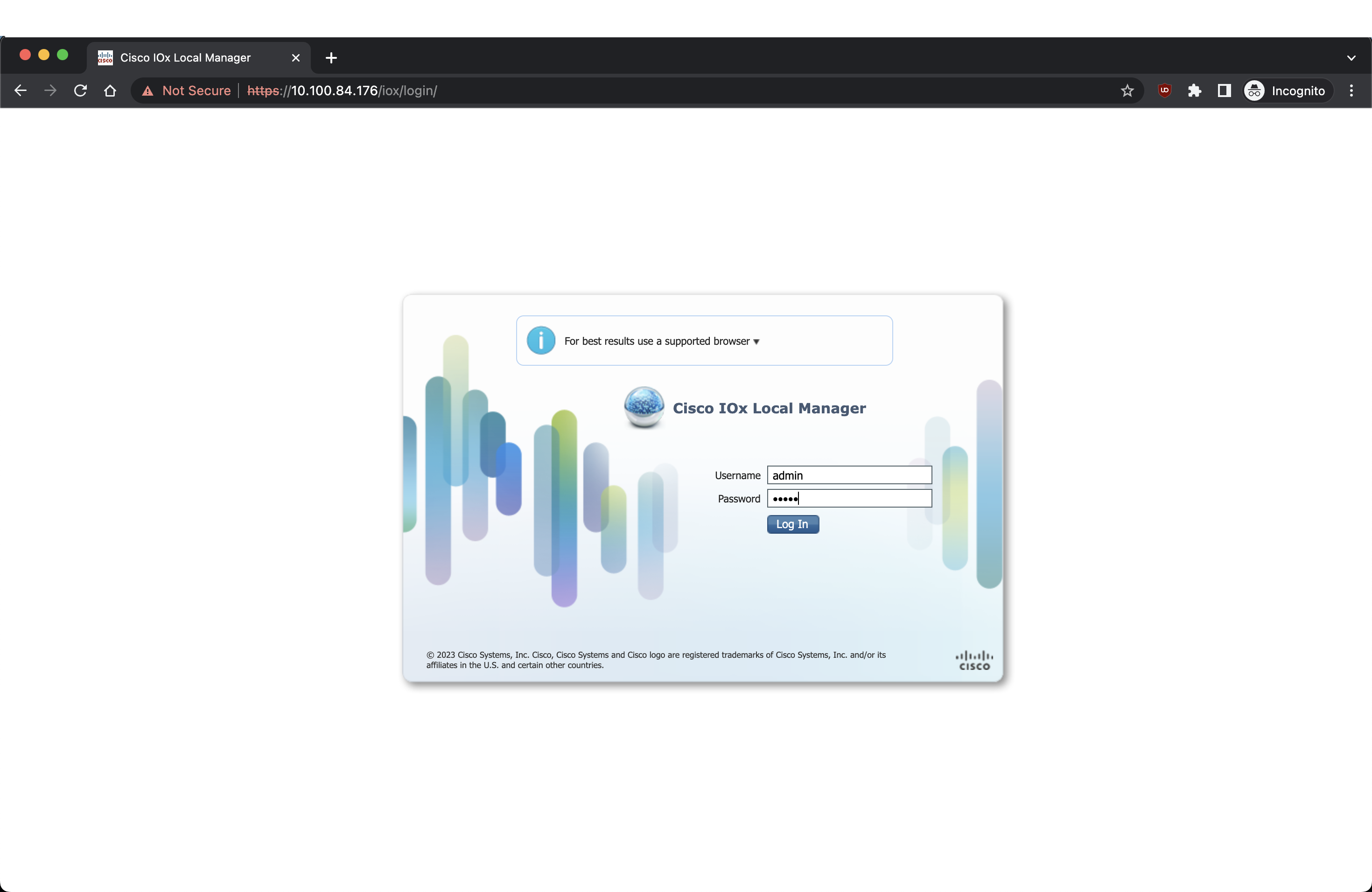
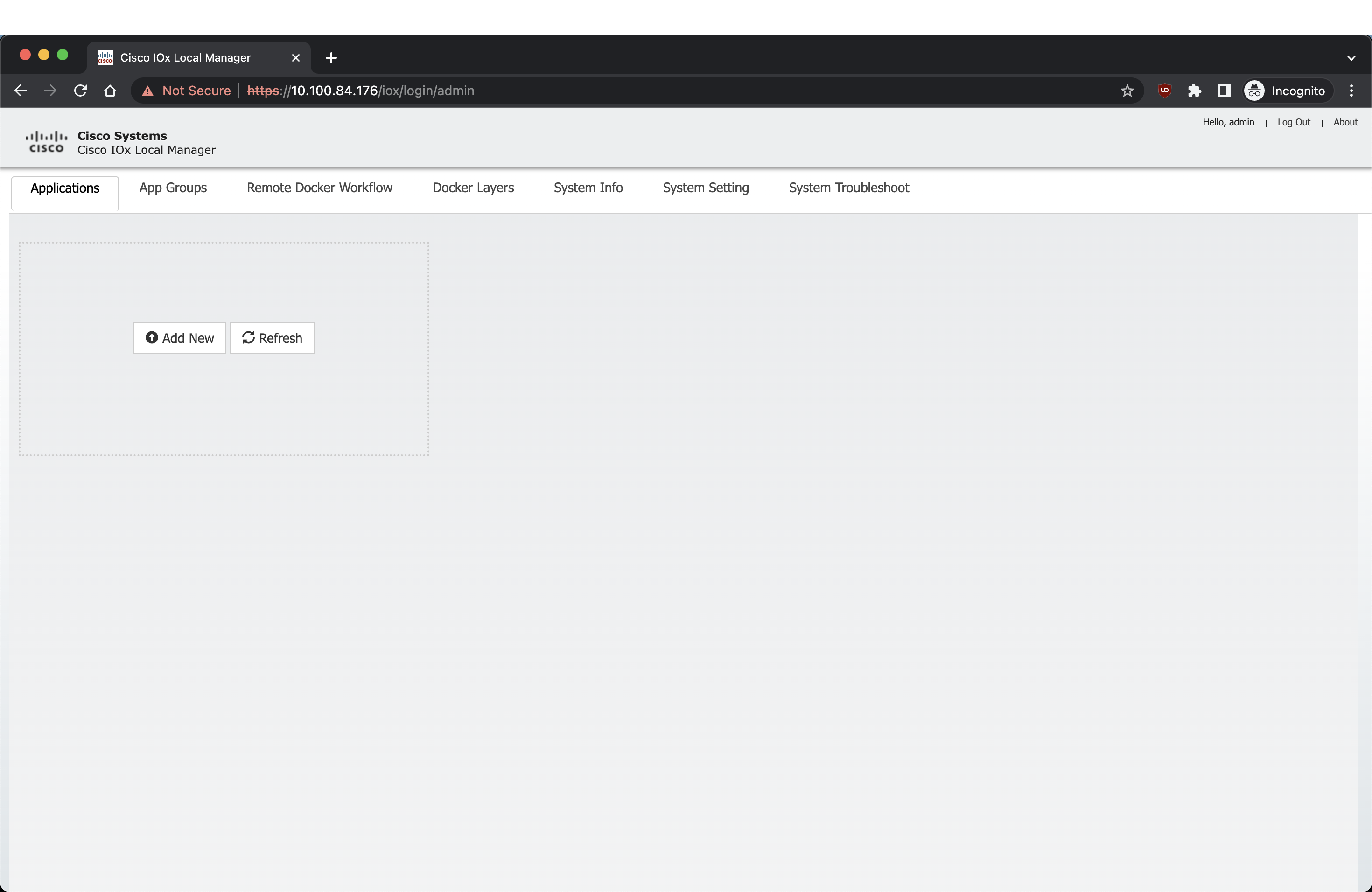
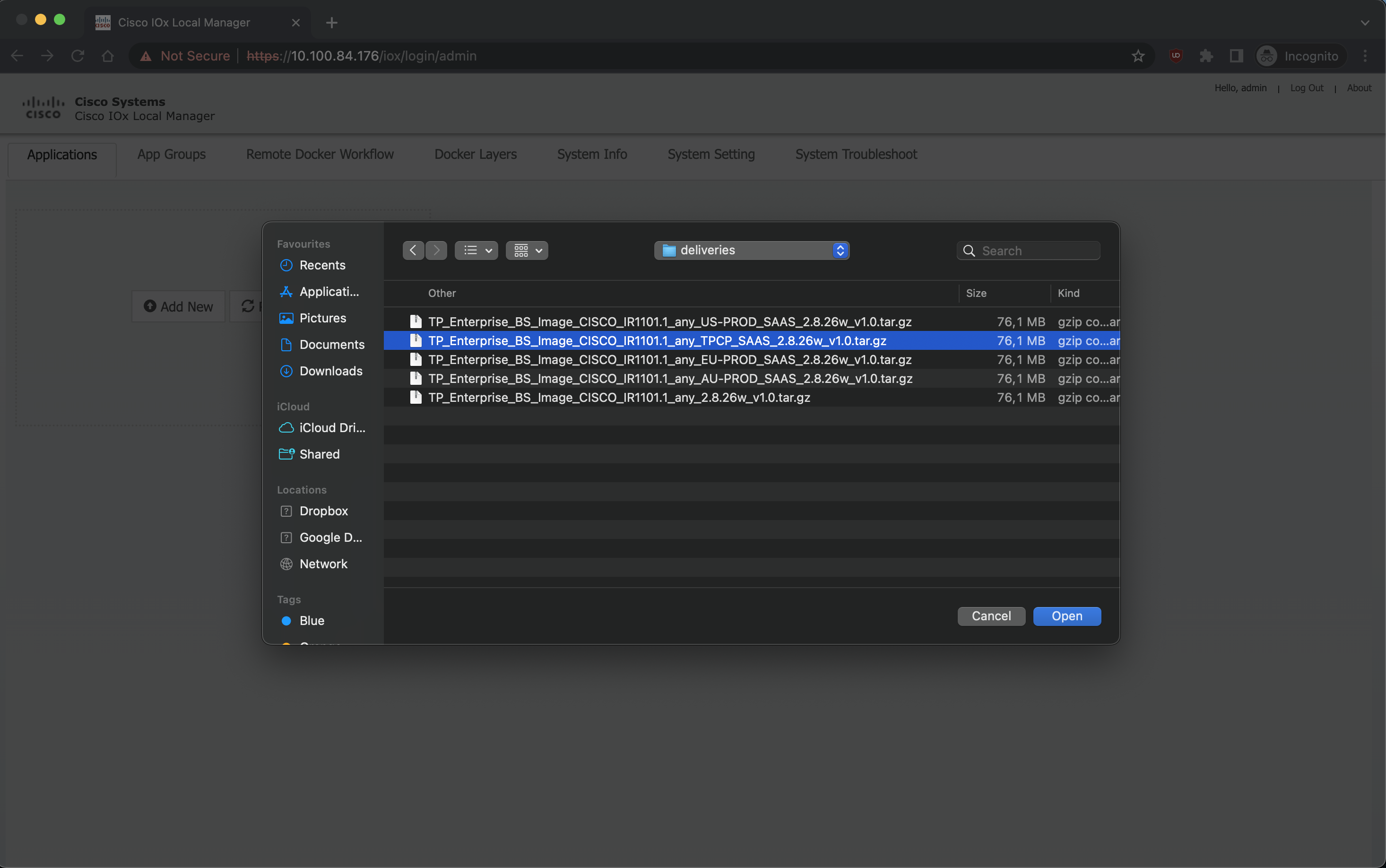
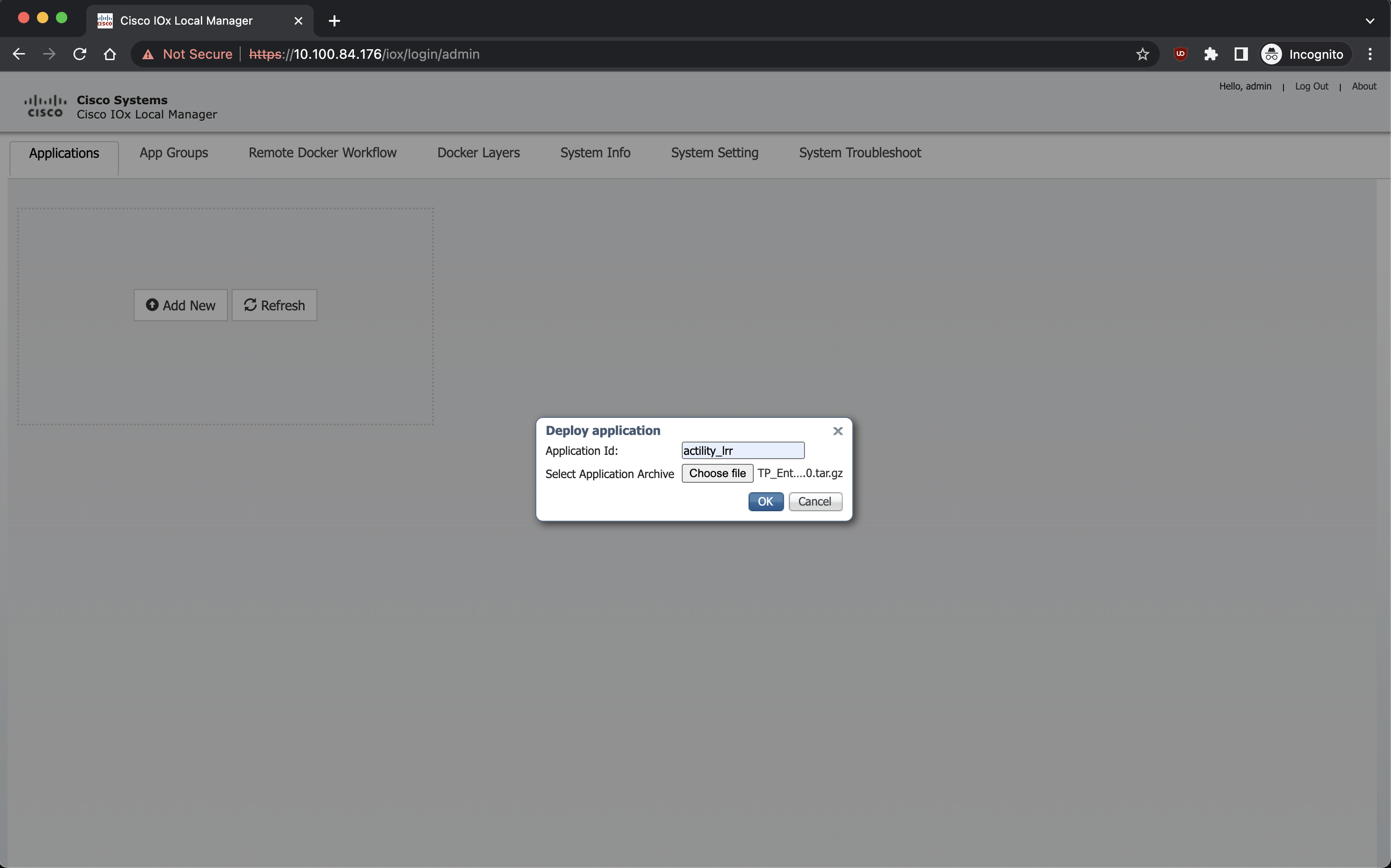
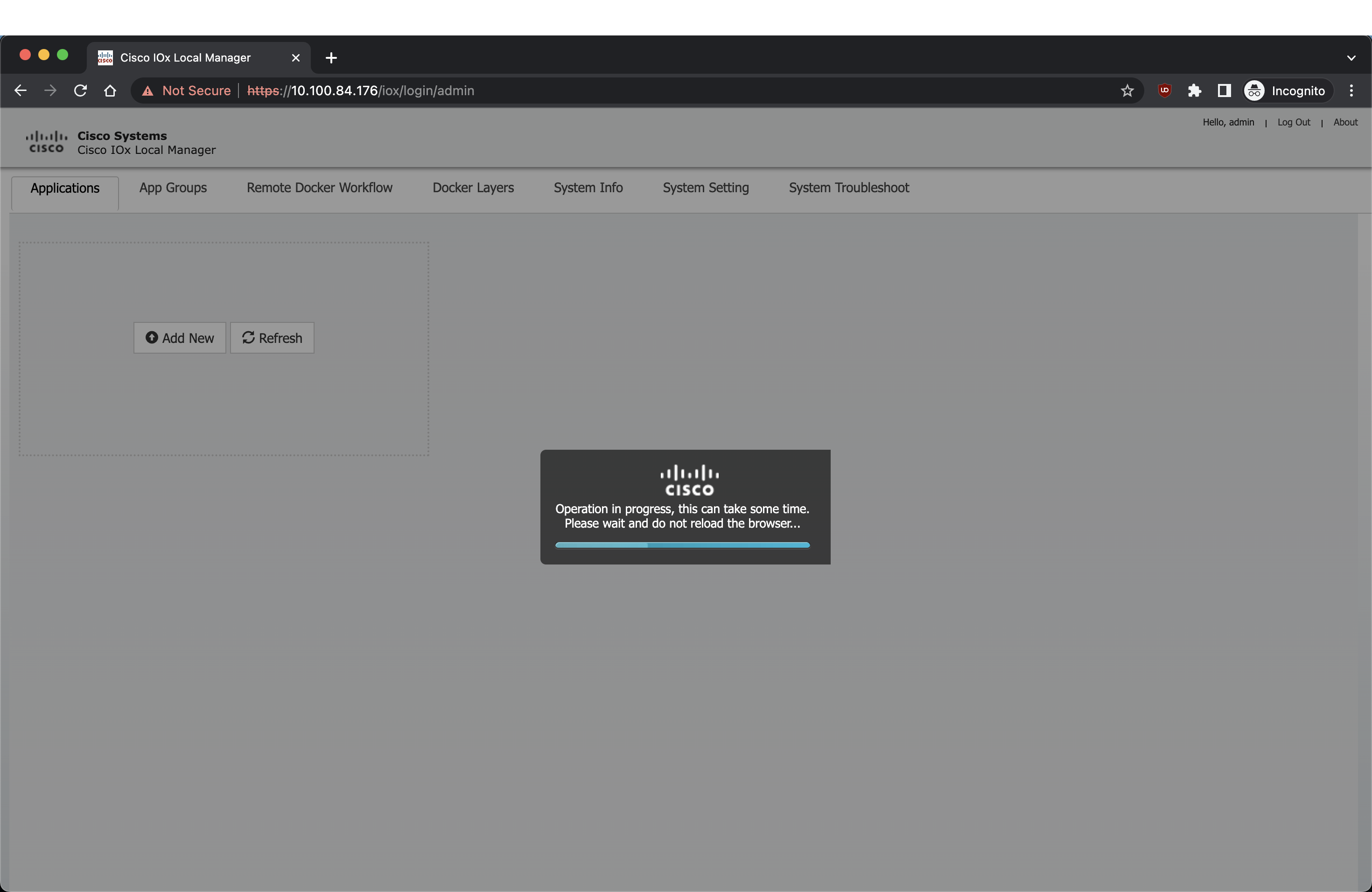
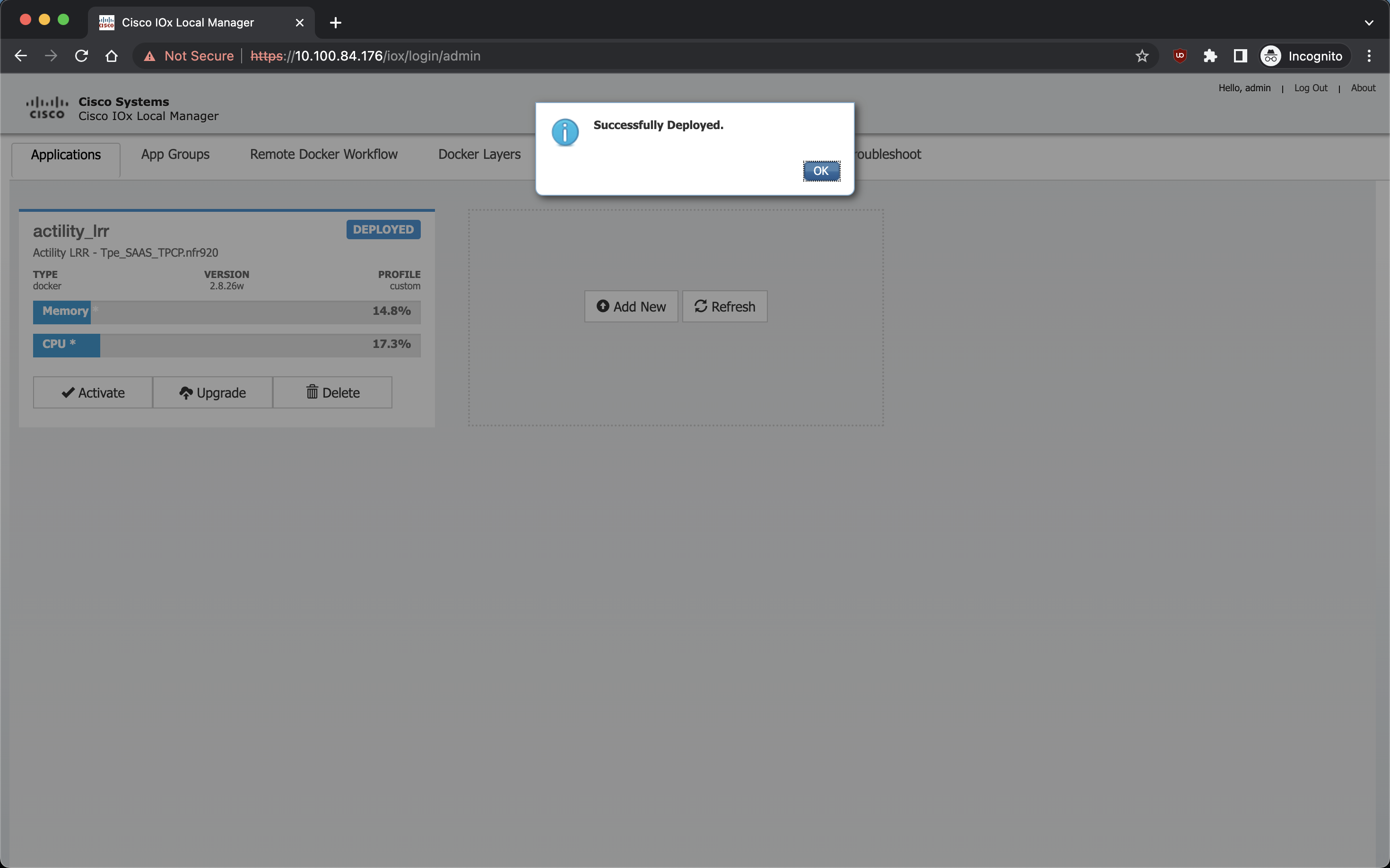
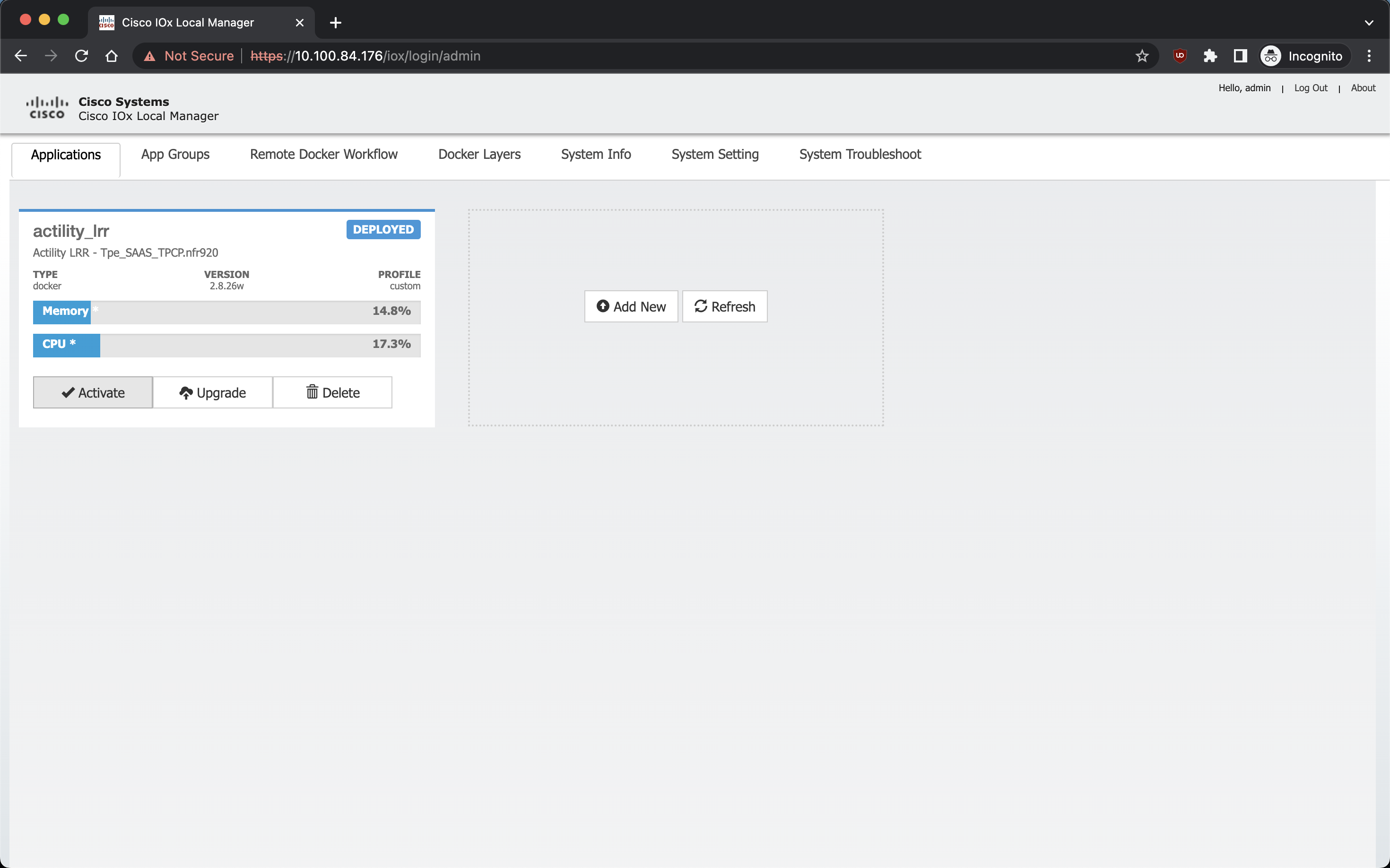
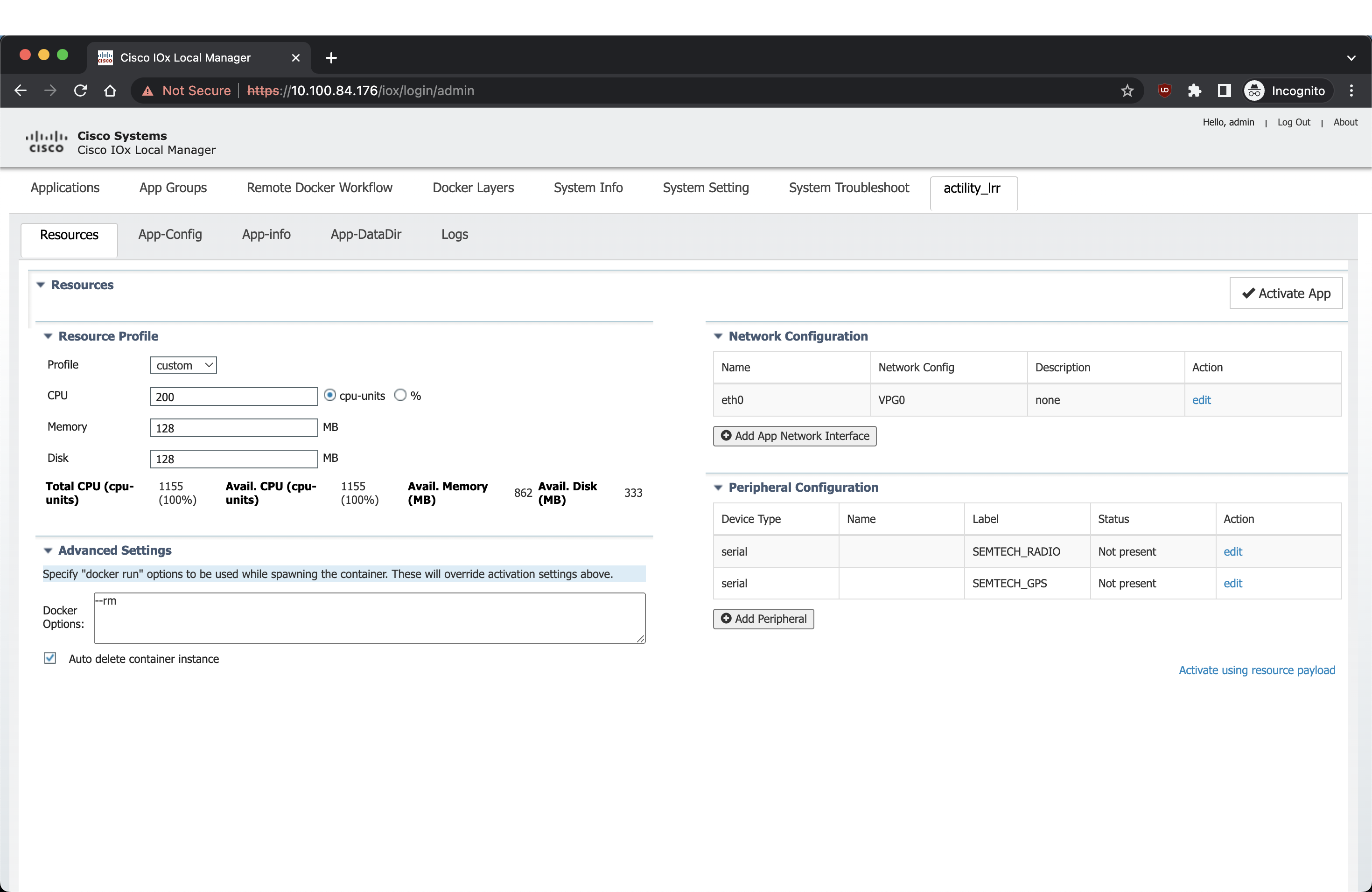
Here add the Docker Flags:
--env HOST_USER=actility
--env HOST_SETUP_PASSWORD=actilityPassword
--env HOST_IP_ADDR=192.168.42.1
--env THINGPARK_AUTOCREATE_KEY=true
--env HOST_AUTO_CONFIGURE_IPSEC=true
--env THINGPARK_SECURITY=TLS
And add the SEMTECH_RADIO device as well as the SEMTECH_GPS device (lorawan_tty1/gps_1 or lorawan_tty3/gps_3).
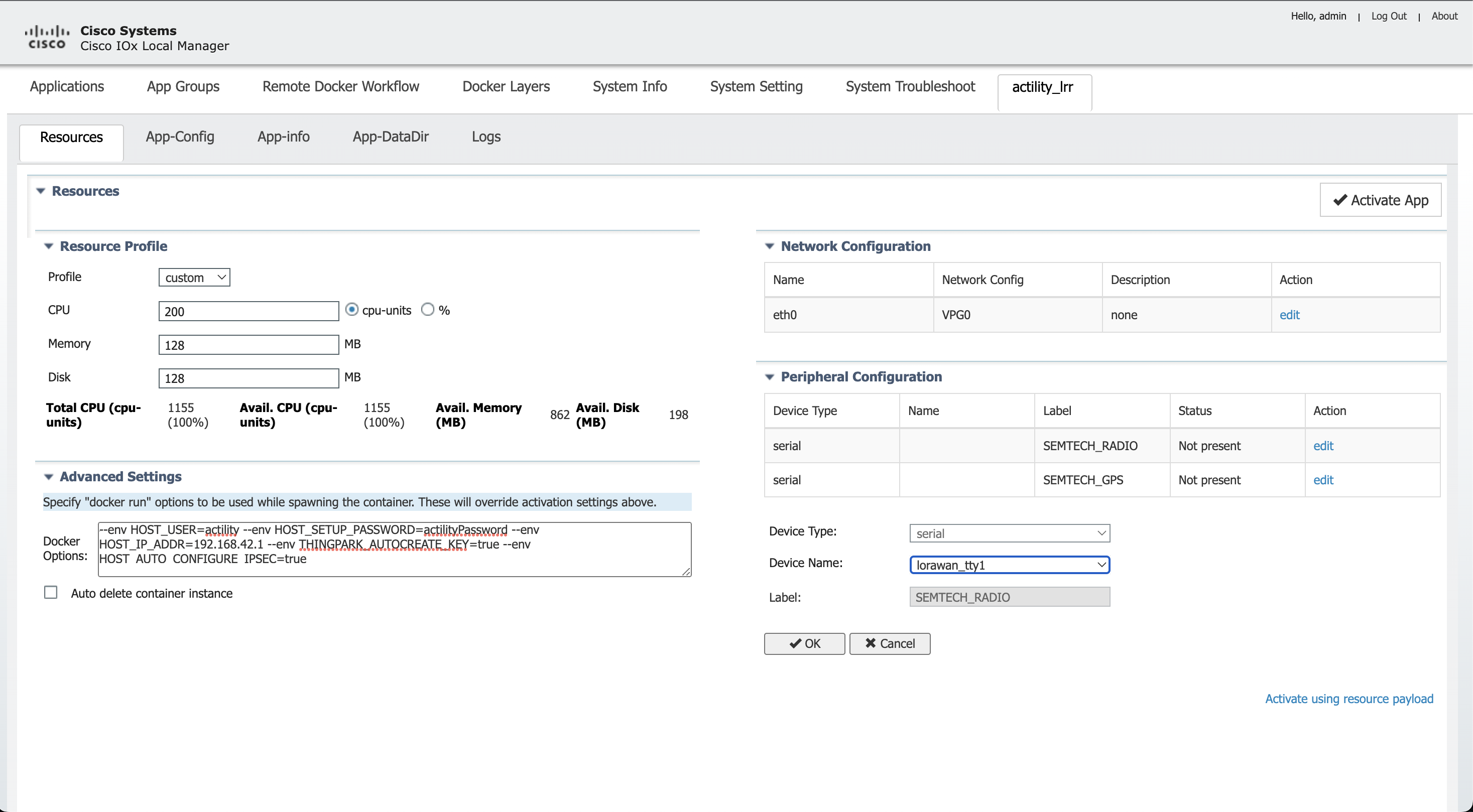
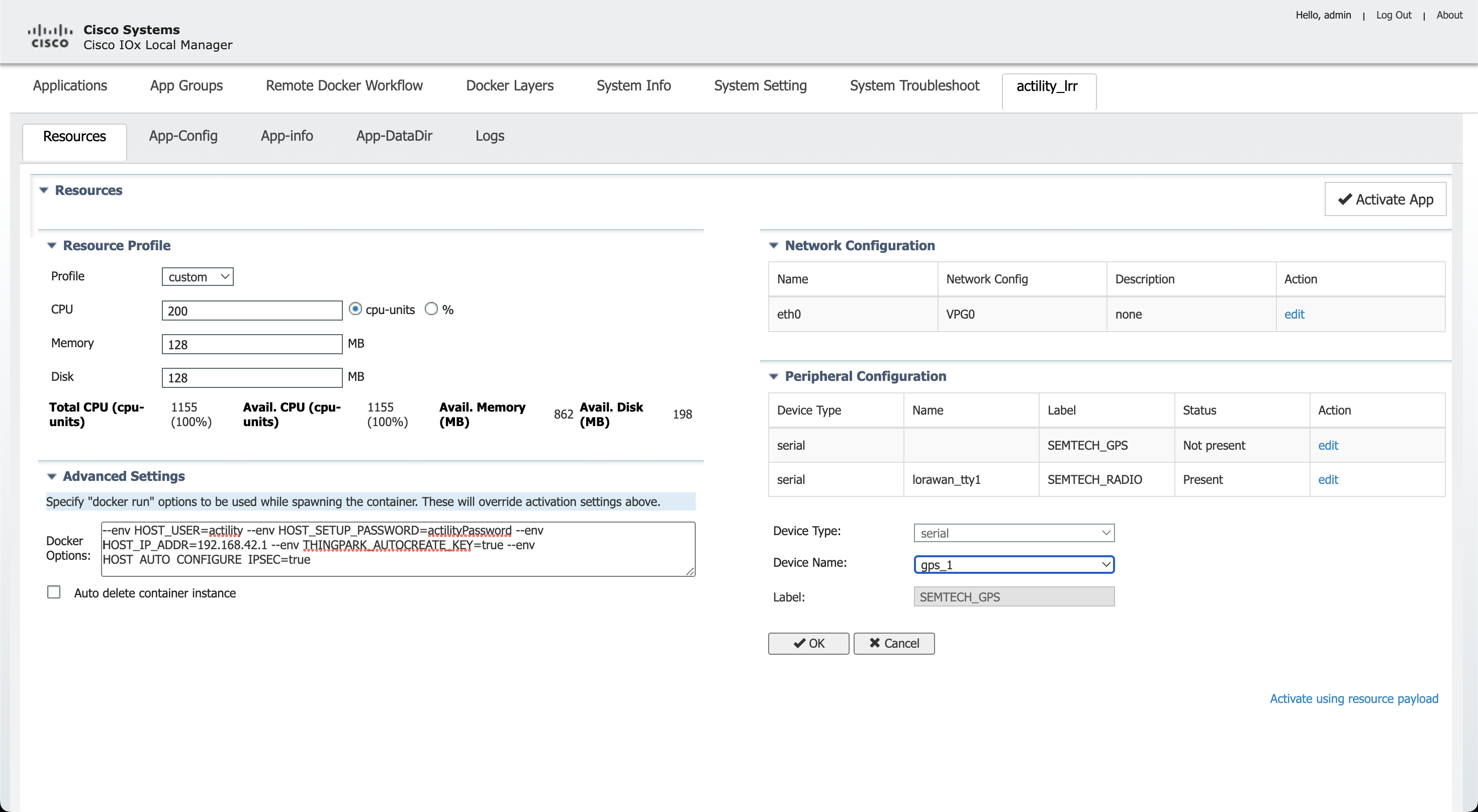
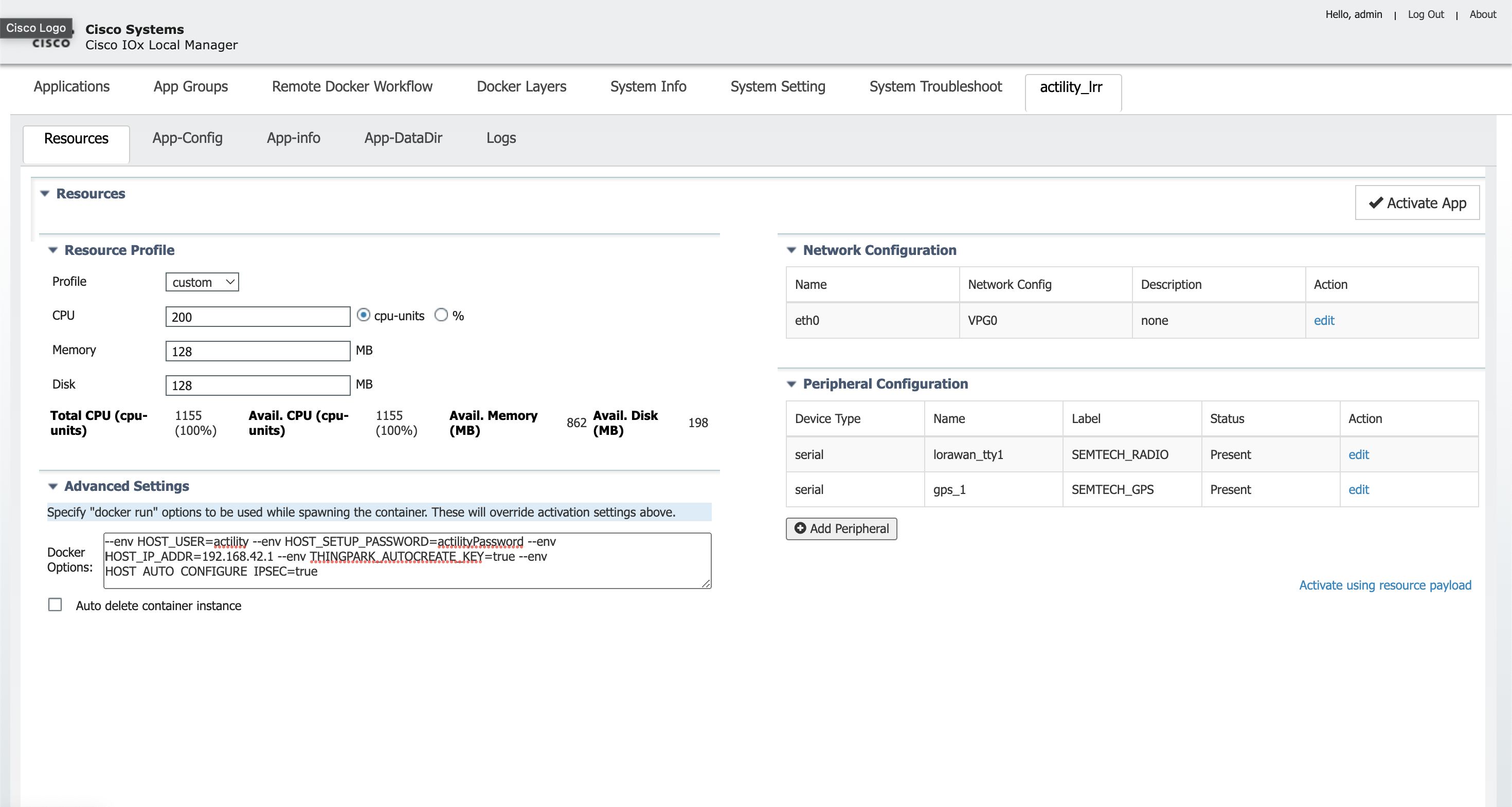
Now you need to add the correct Interface setting information: the application IP as well as the Default Gateway IP (the Host).
Click on Network Configuration, edit (eth0), Interface Setting:
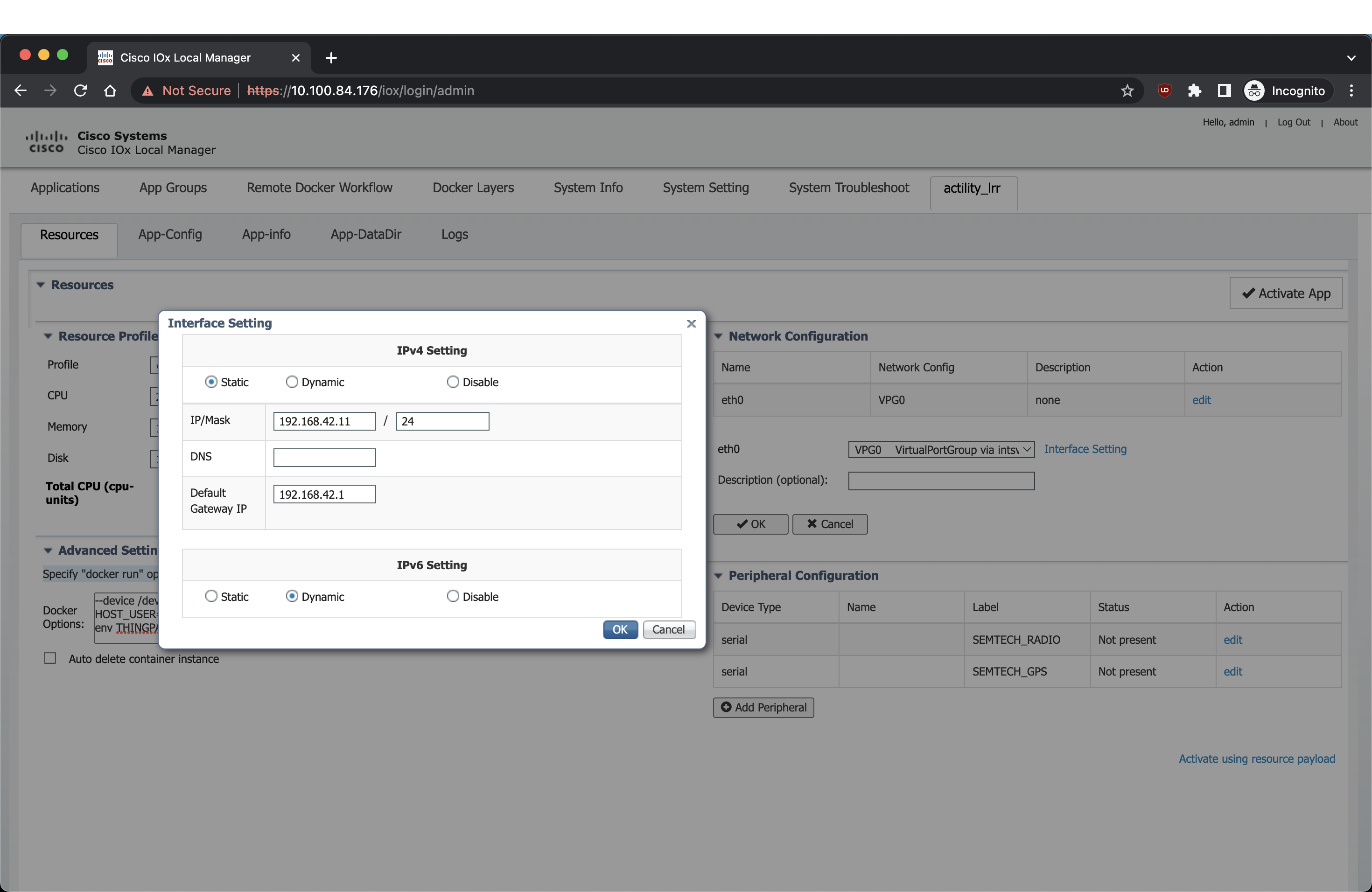
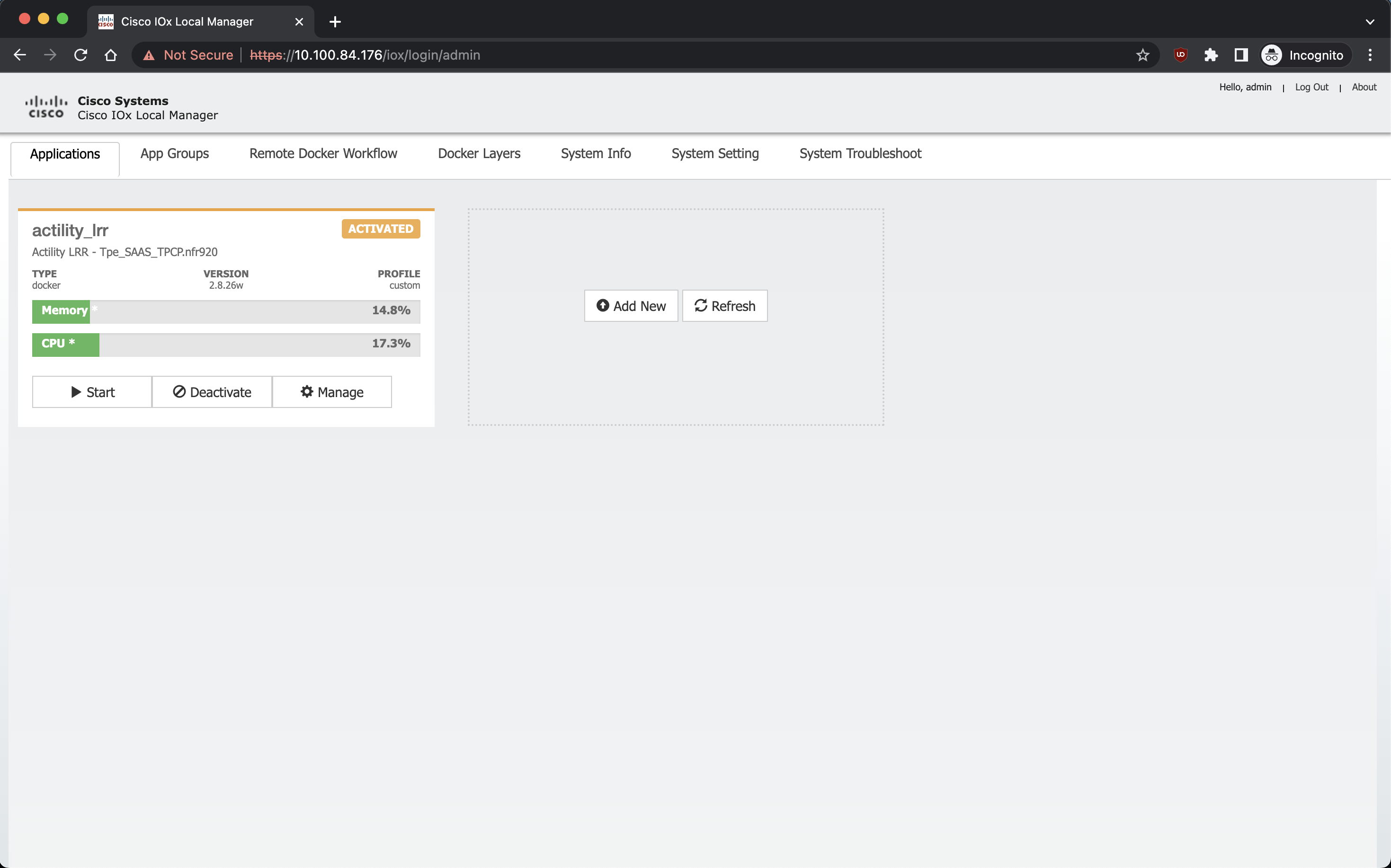
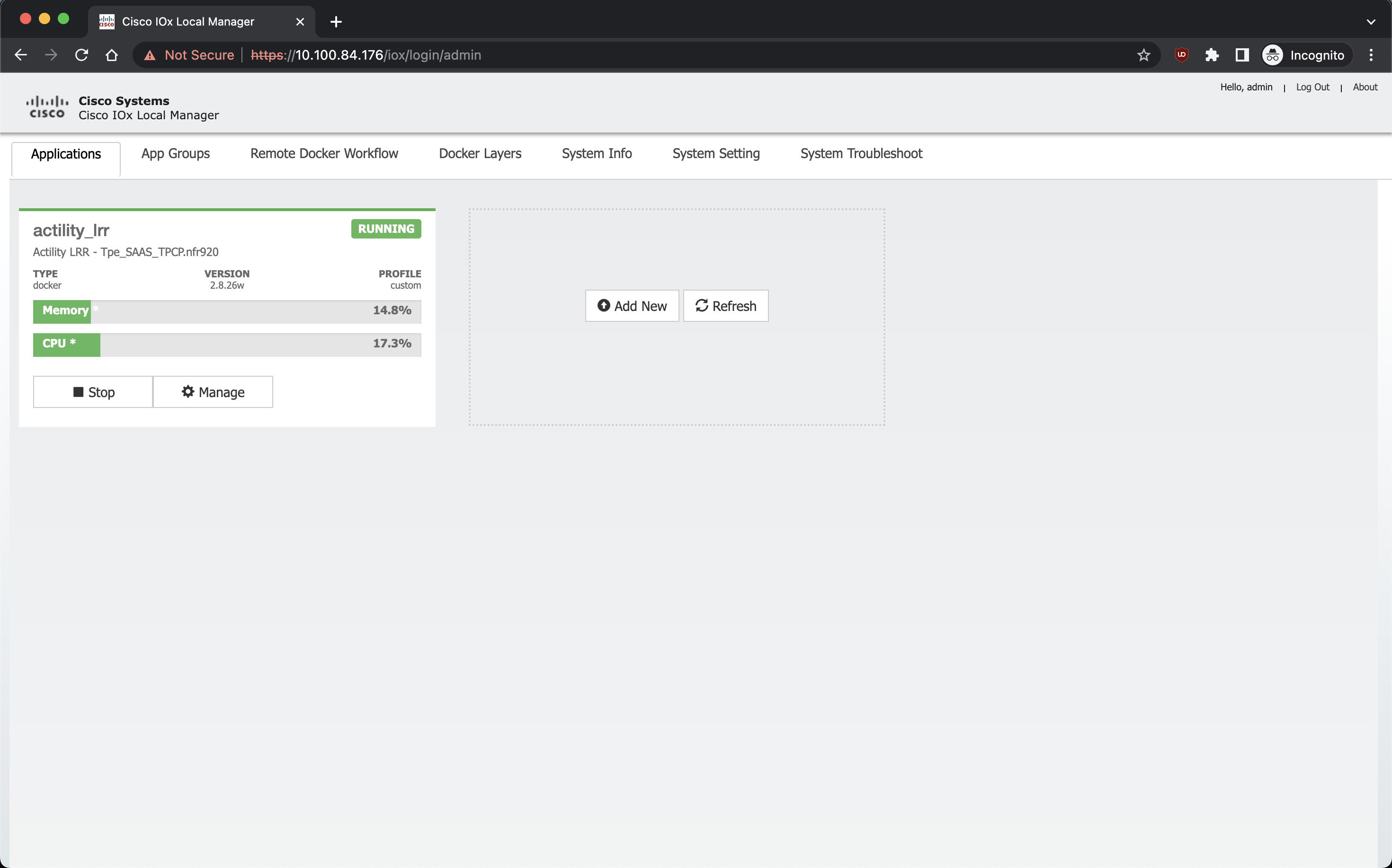
Using Cisco CLI
Removing an old LRR application:
app-hosting stop appid actility_lrr
app-hosting deactivate appid actility_lrr
app-hosting uninstall appid actility_lrr
Installing a new LRR application:
copy scp: bootflash:
<remote IP where the .tar.gz is located, eg: 10.100.84.1>
<user, eg: actility>
<location of .bin file, eg: /Users/actility/ciscoiox_pim/TP_Enterprise_BS_Image_CISCO_IR1101.1_any_TPCP_SAAS_2.8.26_v1.0.tar.gz>
<password, eg: password>
app-hosting install appid actility_lrr package bootflash:TP_Enterprise_BS_Image_CISCO_IR1101.1_any_TPCP_SAAS_2.8.26_v1.0.tar.gz
# Installing package 'bootflash:TP_Enterprise_BS_Image_CISCO_IR1101.1_any_TPCP_SAAS_2.8.26_v1.0.tar.gz' for 'actility_lrr'. Use 'show app-hosting list' for progress.
configure terminal
app-hosting appid actility_lrr
app-vnic gateway0 virtualportgroup 0 guest-interface 0
guest-ipaddress 192.168.42.11 netmask 255.255.255.0
exit
app-default-gateway 192.168.42.1 guest-interface 0
app-resource docker
run-opts 1 "--device /dev/lorawan_tty1:/dev/lorawan_tty1"
run-opts 2 "--device /dev/lorawan_gps1:/dev/lorawan_gps1"
run-opts 3 "--env HOST_IP_ADDR=192.168.42.1"
run-opts 4 "--env HOST_USER=actility"
run-opts 5 "--env HOST_SETUP_PASSWORD=actilityPassword"
run-opts 6 "--env THINGPARK_AUTOCREATE_KEY=true"
run-opts 7 "--env HOST_AUTO_CONFIGURE_IPSEC=true"
run-opts 8 "--env THINGPARK_SECURITY=TLS"
exit
exit
exit
app-hosting activate appid actility_lrr
app-hosting start appid actility_lrr
TPE configuration
To add your base station, you can either connect to the base station to create and copy the ssh key or you can use the WebUI and download the ThingPark.txt file which contains the LRR-UUID and the key.pub to add to your ThingPark.
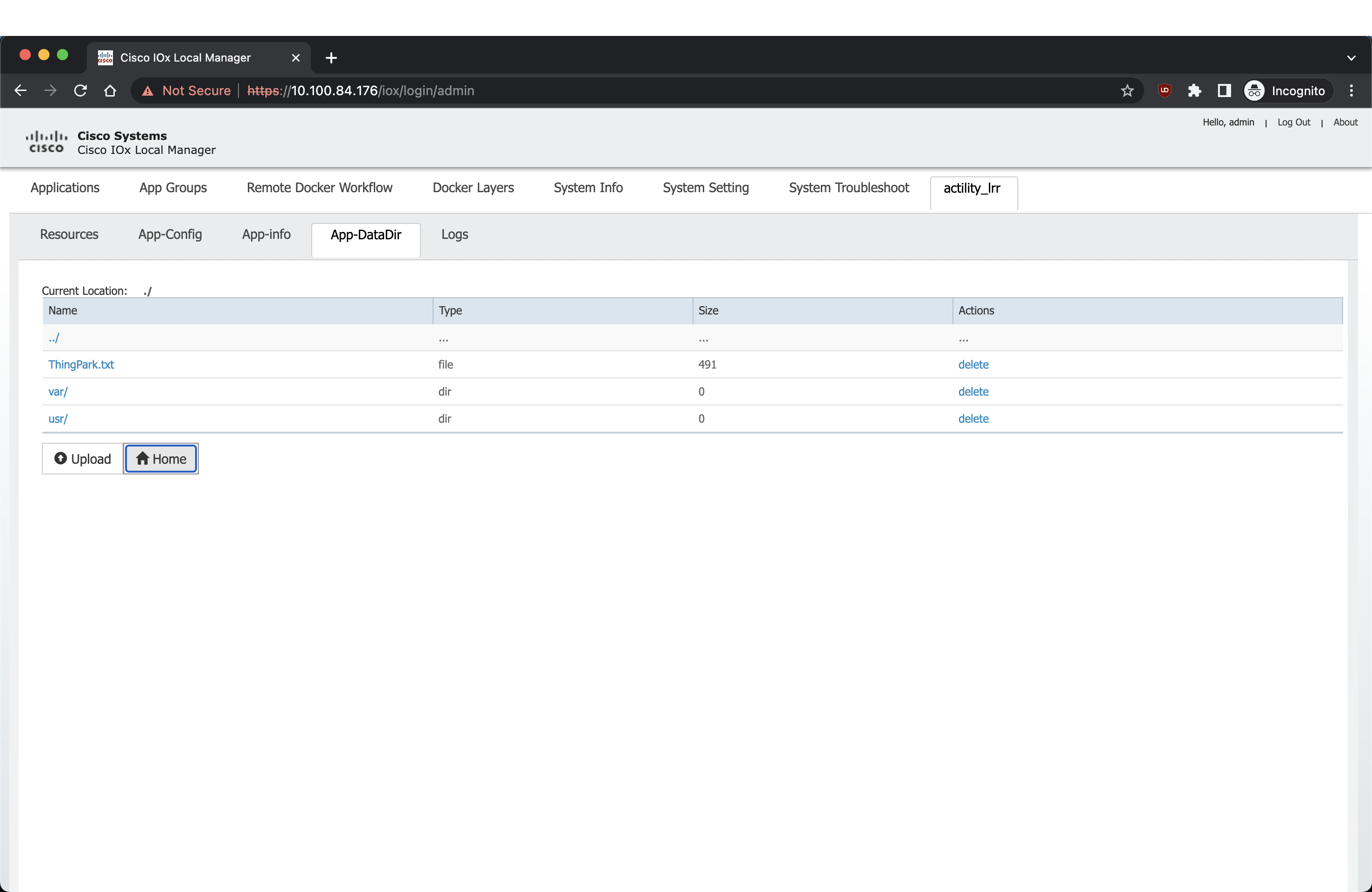
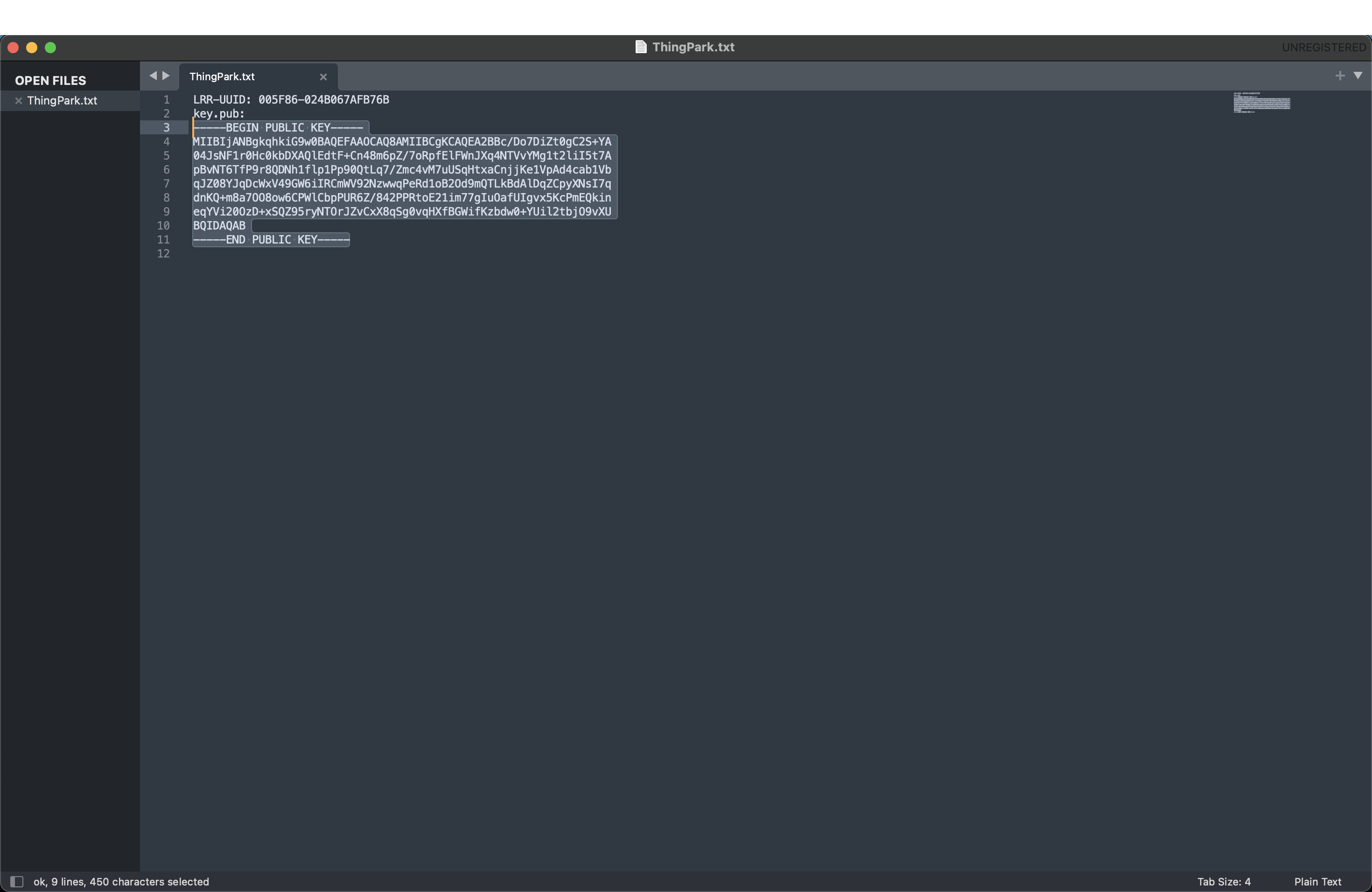
The Cisco CLI can also be used to get the LRR-UUID and key.pub:
lrriox1#more ThingPark.txt
LRR-UUID: 005F86-024B067AFB76B
key.pub:
-----BEGIN PUBLIC KEY-----
MIIBIjANBgkqhkiG9w0BAQEFAAOCAQ8AMIIBCgKCAQEA2BBc/Do7DiZt0gC2S+YA
04JsNF1r0Hc0kbDXAQlEdtF+Cn48m6pZ/7oRpfElFWnJXq4NTVvYMg1t2liI5t7A
pBvNT6TfP9r8QDNh1flp1Pp90QtLq7/Zmc4vM7uUSqHtxaCnjjKe1VpAd4cab1Vb
qJZ08YJqDcWxV49GW6iIRCmWV92NzwwqPeRd1oB2Od9mQTLkBdAlDqZCpyXNsI7q
dnKQ+m8a7OO8ow6CPWlCbpPUR6Z/842PPRtoE21im77gIuOafUIgvx5KcPmEQkin
eqYVi20OzD+xSQZ95ryNTOrJZvCxX8qSg0vqHXfBGWifKzbdw0+YUil2tbjO9vXU
BQIDAQAB
-----END PUBLIC KEY-----
Create a Base Station on ThingPark with the LRR-UUID:
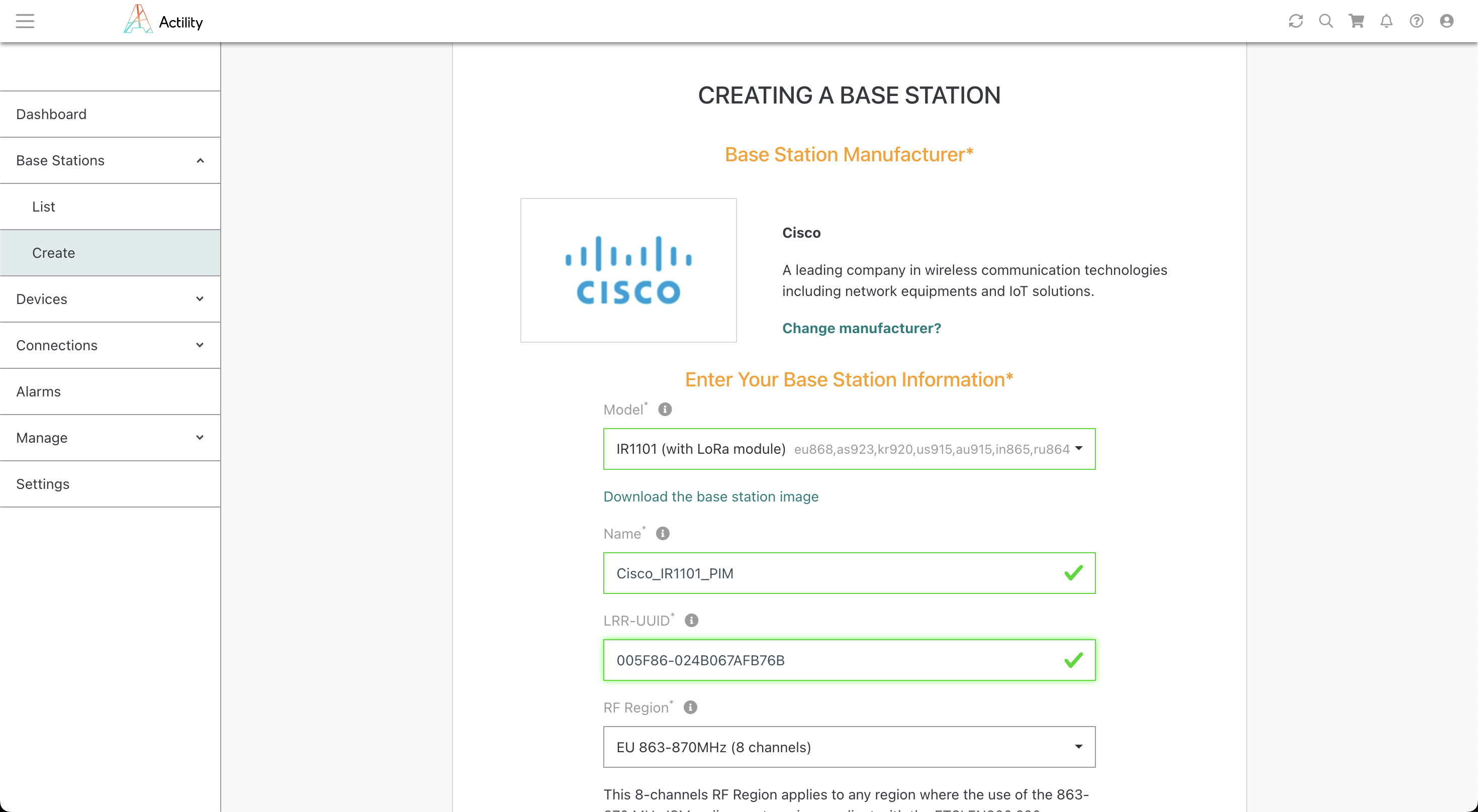
Copy your key.pub into the Security Public key:
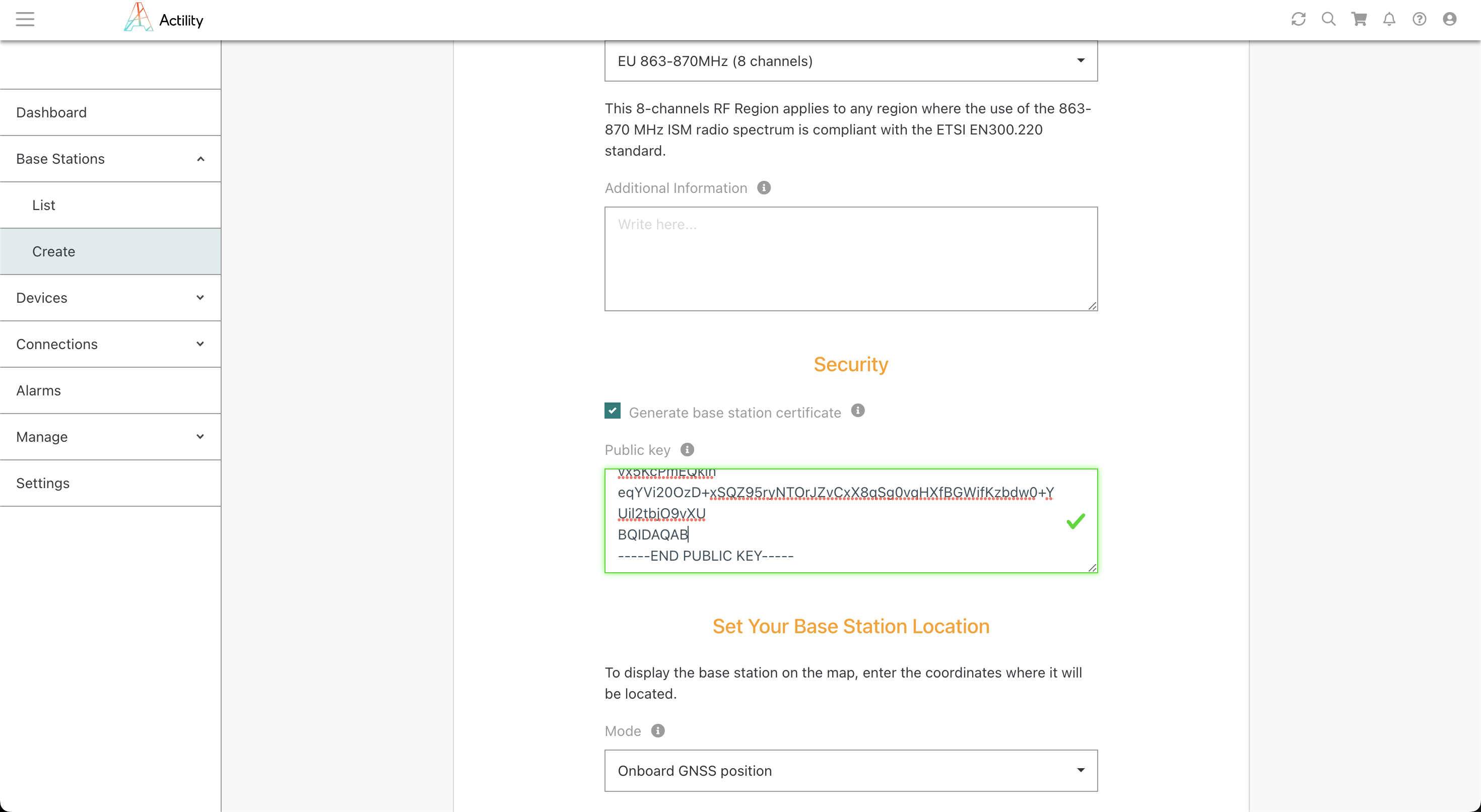
Wait for all Status flags to be green:
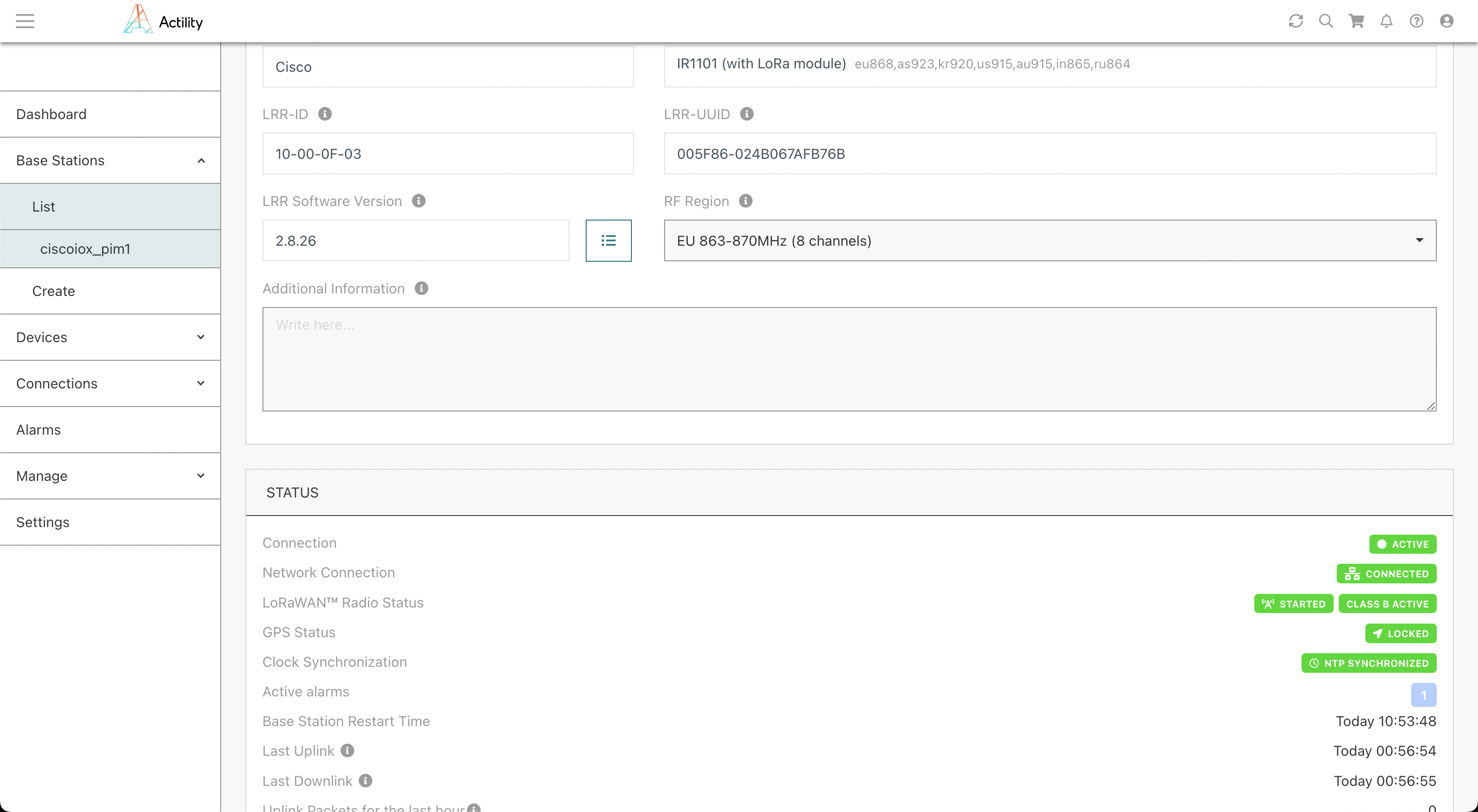
You're all set, well done.
Other host configuration examples
Connect to the Container from Host
# Replace actility_lrr with your container name
app-hosting connect appid actility_lrr session
Failover between Ethernet and Cellular
Primary Ethernet and secondary Cellular
#############################################
# Primary: Ethernet
# Secondary : Cellular
#############################################
#############################################
## Create access-list
#############################################
configure terminal
ip access-list standard 1
10 permit 192.168.42.0 0.0.0.255
20 permit any
exit
ip access-list standard NAT_ACL_Gig
10 permit 192.168.42.0 0.0.0.255
exit
ip access-list standard NAT_ACL_Cell
10 permit 192.168.42.0 0.0.0.255
end
#############################################
## Cellular SIM setup
#############################################
# If m2minternet SIM SFR
cellular 0/3/0 lte profile create 1 m2minternet none ipv4v6
y
y
# Attach created profile to Cellular
configure terminal
controller Cellular 0/3/0
lte sim data-profile 1 attach-profile 1 slot 0
end
# Configure cellular interface
configure terminal
interface Cellular0/3/0
ip address negotiated
ip nat outside
ip tcp adjust-mss 1460
dialer in-band
dialer idle-timeout 0
dialer-group 1
pulse-time 1
end
# To activate cellular
configure terminal
dialer-list 1 protocol ip permit
end
#############################################
## Activate Ethernet interface only
#############################################
configure terminal
interface Cellular0/3/0
shutdown
end
configure terminal
interface GigabitEthernet0/0/0
no shutdown
end
configure terminal
ip route 0.0.0.0 0.0.0.0 GigabitEthernet0/0/0 dhcp
# Careful for the following line which change depending on the primary
ip route 8.8.8.8 255.255.255.255 GigabitEthernet0/0/0 dhcp
no ip nat inside source list NAT_ACL_Cell interface GigabitEthernet0/0/0 overload
ip nat inside source list NAT_ACL_Gig interface GigabitEthernet0/0/0 overload
end
#############################################
## Create pings
#############################################
configure terminal
no ip sla 1
no ip sla 2
no ip sla 3
no ip sla 4
ip sla 1
icmp-echo 8.8.8.8 source-interface GigabitEthernet0/0/0
# Sets the amount of time an IP SLAs operation waits for a response from its request packet.(in milliseconds)
timeout 7000
# Sets the rate at which a specified IP SLAs operation repeats (in seconds)
frequency 15
exit
ip sla 2
icmp-echo 8.8.4.4 source-interface GigabitEthernet0/0/0
timeout 7000
frequency 15
exit
ip sla 3
icmp-echo 8.8.8.8 source-interface Cellular0/3/0
timeout 7000
frequency 15
exit
ip sla 4
icmp-echo 8.8.4.4 source-interface Cellular0/3/0
timeout 7000
frequency 15
exit
ip sla schedule 1 life forever start-time now
ip sla schedule 2 life forever start-time now
ip sla schedule 3 life forever start-time now
ip sla schedule 4 life forever start-time now
exit
#############################################
## Create tracks
#############################################
configure terminal
no track 1
no track 2
no track 3
no track 4
no track 10
no track 11
no track 20
no track 21
track 1 ip sla 1 reachability
exit
track 2 ip sla 2 reachability
exit
track 3 ip sla 3 reachability
exit
track 4 ip sla 4 reachability
exit
track 10 list boolean or
object 1
object 2
exit
track 11 list boolean and
object 1
object 2
exit
track 20 list boolean or
object 3
object 4
exit
track 21 list boolean and
object 3
object 4
exit
exit
#############################################
## Create event managers applets
#############################################
configure terminal
no event manager applet Cellular_Activate
no event manager applet Nat_Cell
no event manager applet Cellular_Deactivate
no event manager applet Nat_Gig
no event manager applet Gigabit_Deactivate
no event manager applet Gigabit_Activate
event manager applet Cellular_Activate
event track 10 state down
action 0.0 syslog msg "Activating LTE interface Start"
action 0.1 cli command "enable"
action 0.2 cli command "configure terminal"
action 0.4 cli command "ip route 0.0.0.0 0.0.0.0 Cellular0/3/0"
action 0.5 cli command "interface Cellular 0/3/0"
action 0.6 cli command "no shutdown"
action 0.7 cli command "exit"
action 1.0 cli command "interface Tunnel201"
action 1.1 cli command "no tunnel source GigabitEthernet0/0/0"
action 1.2 cli command "tunnel source Cellular0/3/0"
action 1.3 cli command "exit"
action 1.4 cli command "interface Tunnel202"
action 1.5 cli command "no tunnel source GigabitEthernet0/0/0"
action 1.6 cli command "tunnel source Cellular0/3/0"
action 1.7 cli command "exit"
action 2.0 cli command "end"
action 9.9 syslog msg "Activating LTE interface End"
exit
event manager applet Nat_Cell
event track 20 state up
action 0.0 syslog msg "Nating Cellular interface Start"
action 1.0 cli command "enable"
action 2.0 cli command "clear ip nat translation *"
action 3.0 cli command "configure terminal"
action 4.0 cli command "no ip nat inside source list NAT_ACL_Cell interface Cellular0/3/0 overload"
action 5.0 cli command "no ip nat inside source list NAT_ACL_Gig interface GigabitEthernet0/0/0 overload"
action 6.0 cli command "ip nat inside source list NAT_ACL_Cell interface Cellular0/3/0 overload"
action 7.0 cli command "end"
action 9.9 syslog msg "Nating Cellular interface End"
exit
event manager applet Cellular_Deactivate
event track 10 state up
action 0.0 syslog msg "Deactivating LTE interface Start"
action 0.1 cli command "enable"
action 0.2 cli command "clear ip nat translation *"
action 0.3 cli command "configure terminal"
action 0.4 cli command "no ip route 0.0.0.0 0.0.0.0 Cellular0/3/0"
action 0.5 cli command "ip route 0.0.0.0 0.0.0.0 GigabitEthernet0/0/0 dhcp"
action 0.6 cli command "interface Cellular 0/3/0"
action 0.7 cli command "shutdown"
action 0.8 cli command "exit"
action 1.0 cli command "interface Tunnel201"
action 1.1 cli command "no tunnel source Cellular0/3/0"
action 1.2 cli command "tunnel source GigabitEthernet0/0/0"
action 1.3 cli command "exit"
action 1.4 cli command "interface Tunnel202"
action 1.5 cli command "no tunnel source Cellular0/3/0"
action 1.6 cli command "tunnel source GigabitEthernet0/0/0"
action 1.7 cli command "exit"
action 2.0 cli command "end"
action 9.9 syslog msg "Deactivating LTE interface End"
exit
event manager applet Nat_Gig
event track 11 state up
action 0.0 syslog msg "Nating Gigabit interface Start"
action 1.0 cli command "enable"
action 2.0 cli command "clear ip nat translation *"
action 3.0 cli command "configure terminal"
action 4.0 cli command "no ip nat inside source list NAT_ACL_Cell interface Cellular0/3/0 overload"
action 5.0 cli command "no ip nat inside source list NAT_ACL_Gig interface GigabitEthernet0/0/0 overload"
action 6.0 cli command "ip nat inside source list NAT_ACL_Gig interface GigabitEthernet0/0/0 overload"
action 7.0 cli command "end"
action 9.9 syslog msg "Nating Gigabit interface End"
exit
exit
#############################################
## Save the configuration
#############################################
copy running-config startup-config