Generating and retrieving the base station's public key
For ThingPark SaaS, the use of Public Key Authentication functionality is required to authenticate the base station's access to ThingPark's Key Installer and download its IPSec/TLS certificate.
The use of public key authentication is enabled by default in TPE SaaS base station images, but it is not yet supported by self-hosted TPE. For more information, see Managing BS security.
Follow the two steps below to generate the public/private key pair and retrieve the public key needed for base station provisioning:
-
To generate a new public/private key pair:
- choose Identifiers from SUPLOG's root menu,
then Generate new key pair.
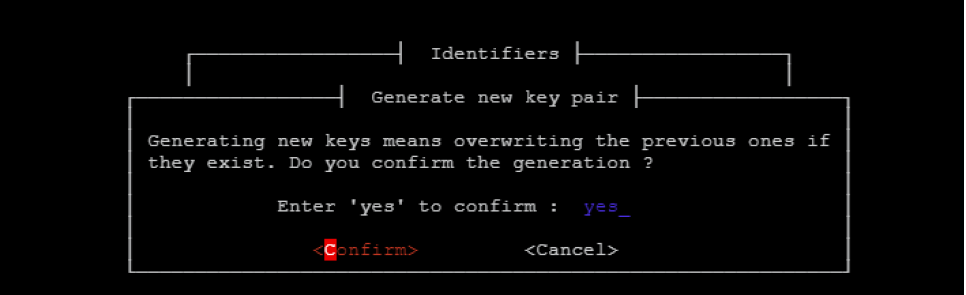
- Type "yes" and then Confirm.
- choose Identifiers from SUPLOG's root menu,
then Generate new key pair.
-
To retrieve the public key needed for base station provisioning, go back to Identifiers then select Get public key.
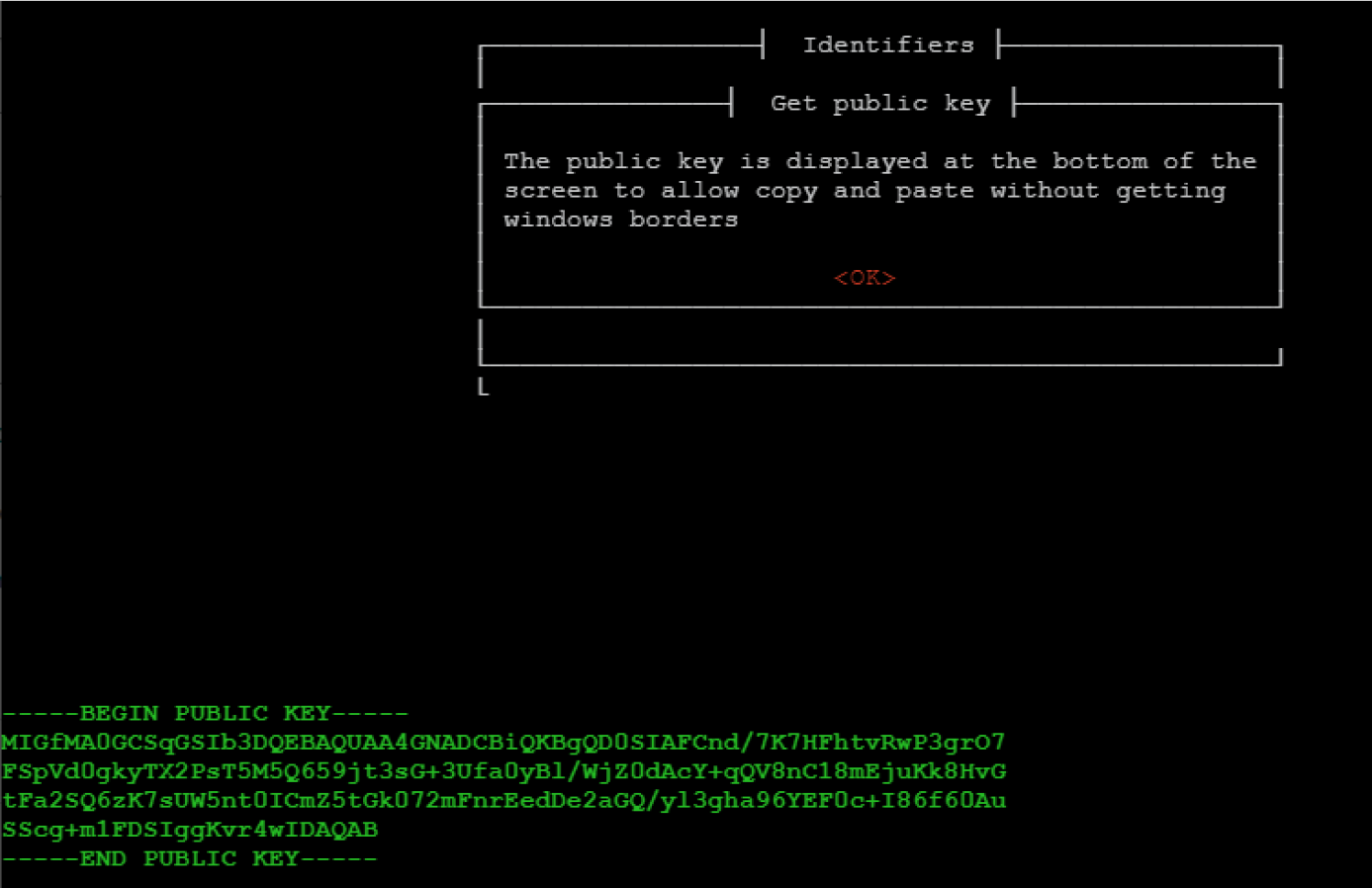
Example of public key:
-----BEGIN PUBLIC KEY-----
MIGfMA0GCSqGSIb3DQEBAQUAA4GNADCBiQKBgQCmiwJZXUmsF6Hf/HBc70og0+5Y
WJkKR4zQBRxavwfI6ddy2h158MhEnanByNIIhfsHMX4ONzH3PPSj0BI2WVETZnF9
2F9N7Xwwi6nU93GlEXNMxTJTXQVJxv2szbK5Qp8Dxa8zph2fPNCSWD64PJPsWCHM
q97JBQiY32Qb+peX+QIDAQAB
-----END PUBLIC KEY-----
The public key retrieved at this step is needed when declaring the base station under your ThingPark account, as described in Adding base stations on ThingPark.
Copy the public key generated including begin and end lines. Make sure you do not having trailing spaces at the end of each line, you may use Notepad to verify this.
Any error in the copy/paste of the public key would prevent your base station from downloading its X.509 certificates, hence it cannot connect to the network server.