Connecting to SUPLOG
The base station image is typically configured with DHCP activated by default. If you have not yet identified the IP address of your base station, you may use a software like Advanced IP scanner and match the MAC address (see the base station sticker to retrieve the MAC address).
Connect in SSH to the base station with the Support account, using the following credentials:
-
Login: support
-
Password: If you have not personalized the original password, use the default one.
- For SaaS deployments: the default password is 5e98ee45a1.
- For self-hosted deployments: the default password is abcd123ab9.
noteFor security reasons, it is highly recommended to change the default password as described in Changing the support password.
For putty users, you should configure the option "Allow ACS line drawing in UTF" to get an improved display.
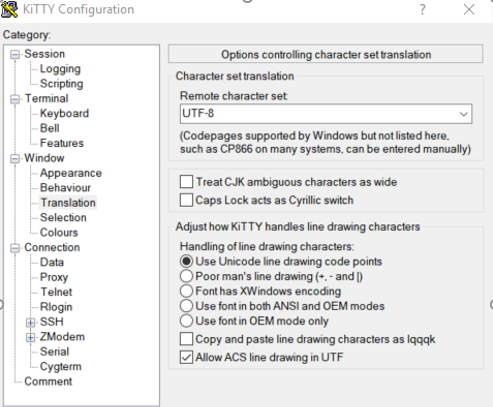
A successful login with the Support account will display the SUPLOG
menu:
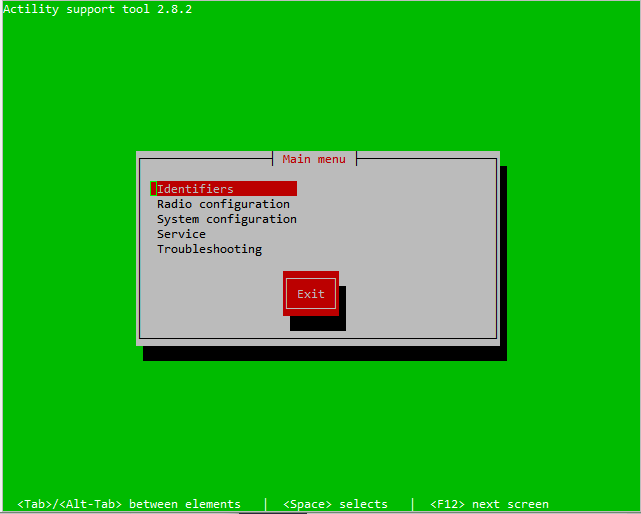
Use the following keys to navigate inside SUPLOG:
-
<Tab>,<Right arrow>: move to actions' buttons, then return to the initial position. -
<Up arrow>/<Down arrow>: change position in menus or navigate inside forms. -
<Enter>: select a menu item or validate an action. -
<Space>: activate/deactivate a choice inside forms. -
<F12>: move to next screen.
Throughout SUPLOG menus, editable fields are displayed in blue, while read-only fields are displayed in white.