Editing the base station's alarm settings
Configuring the no uplink activity alarm
The no uplink activity alarm is raised when the base station has not received any uplink packets during a configurable time window. To learn more about this alarm, see Unusually low uplink traffic level.
You may configure two different severities according to the no-activity duration. For example, trigger the alarm with WARNING severity after 1 hour of inactivity, and increase the severity to MAJOR after 2 hours of inactivity.
The "Unusually low uplink traffic level" alarm is not supported by base stations using Semtech's Basics Station packet forwarder.
-
In the left panel, select Base Stations.
-
Select the base station you want to edit. You may search it by its name or ID.
-
Select the Advanced tab, and go to ALARMS SETTINGS.
-
In Alarm configuration, you can define up to 2 alarm thresholds in the No uplink activity alarm field:
tipUse the
button to add a new entry,
to confirm|cancel respectively and
xto delete an existing entry.For each threshold, select an inactivity period in the No uplink received for field and configure the Severity.
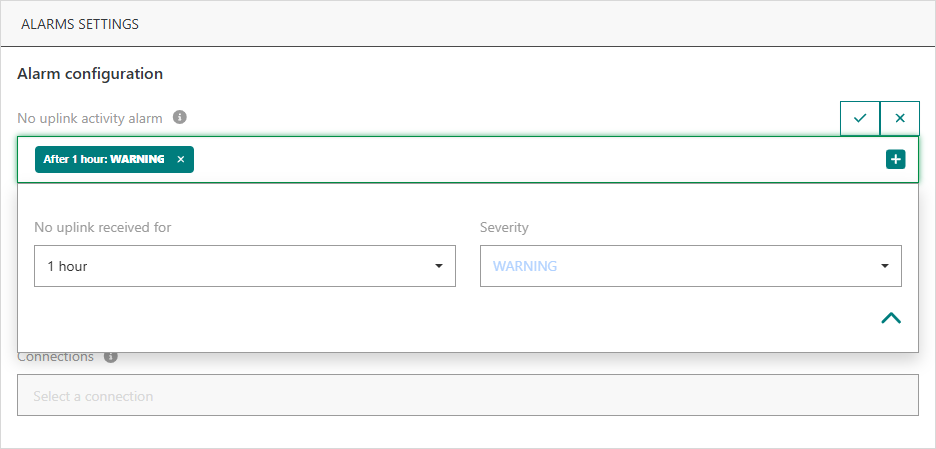
-> A confirmation notification displays on your screen.
Configuring the connection status alarm
The connection status alarm is raised when a disconnection of the base station has been detected. To learn more about this alarm, see Base station connection status.
-
In the left panel, select Base Stations.
-
Select the base station you want to edit. You may search it by its name or ID.
-
Select the Advanced tab, and go to ALARMS SETTINGS.
-
In Alarm configuration, you can define the alarm threshold in the Connection status alarm field:
tipUse the
button to add a new entry,
to confirm|cancel respectively and
xto delete an existing entry.Select a disconnection duration in the Base station disconnected for field and configure the Severity.
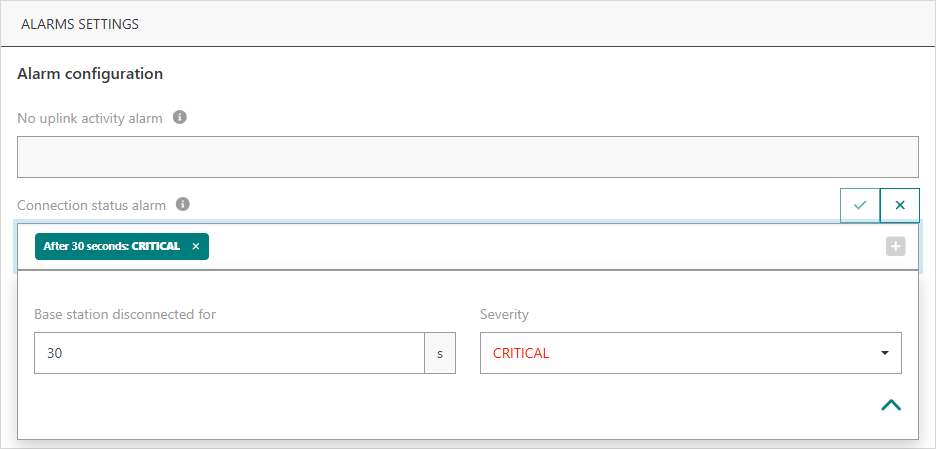
-> A confirmation notification displays on your screen.
Routing base station alarms to external IoT applications
You can enable the notification of base station alarms via the connections toward external IoT applications.
To do so:
-
Verify that the notification of base station alarms is already enabled on the connection you want to use, otherwise add it as described in Enabling the notification of base station alarms on a connection.
-
Associate your base station with one or several connections to receive base station alarm notifications:
-
Select the base station you want to edit. You may search it by its name or ID.
-
Select the Advanced tab, and go to ALARMS SETTINGS.
-> In Alarm Notification, the list of connections currently associated with the base station for alarms notification is displayed.
- You can add a new connection by clicking on the ADD A CONNECTION button. The list contains all the connections not already associated with the base station for which the notification of base station alarms is enabled. The button is disabled if no more connections are available.
- You can also edit an existing connection to replace it with another one, or delete an existing connection.
- A connection is highlighted in orange when the notification of base station alarms has been disabled on the connection. In this case base station alarms are no more notified via this connection. You need to either enable the notification of base station alarms on the connection or delete it.
-
Confirm your changes.
-> A confirmation notification displays on your screen.
-
A notification will be sent to the connection in the following situations:
- An alarm is triggered for the associated base station.
- The severity of an alarm increases or decreases for the associated base station.
- An alarm is cleared for the associated base station.