TPE installation and upgrade issues
Cockpit is unreachable
SYMPTOM: After customizing the Cockpit certificate during the first installation or by editing the infrastructure configuration, Cockpit is unreachable ("CONNECTION_REFUSED").
SOLUTION:
-
Check the status of the Cockpit systemd service.
systemctl status cockpit -
If you see the error
The certificate and the given key do not match, run the following commands to clean up the Cockpit certificate then redeploy the cluster using TPE Service Cockpit module with correct certificate and private key.sudo rm /etc/cockpit/ws-certs.d/cockpit.cert
sudo rm /etc/cockpit/ws-certs.d/cockpit.key
systemctl restart cockpit
GUI is unreachable
SYMPTOM: After a first installation, browser is not able to load the page ("Loading... please wait") or displays a certificate error.
SOLUTION:
- Check the system monitoring (For more information, see Listing Containers and Health Check).
- If errors are raised when you try to access the TPE Portal GUI after
TPE installation, try to reconfigure the hostname of the TPE
system to "actility.local". Save & Apply the change and try to
access the TPE portal GUI using
https://enterprise.actility.local/tpe. If it is working, your certificate is incorrect. - If you stay on page "Loading... please wait" when you try to access the TPE Portal GUI, the TLS certificate for HTTP traffic is maybe expired. If the TLS certificate has expired, on TPE cockpit, an error message is displayed at the top of the "TPE Configuration page"
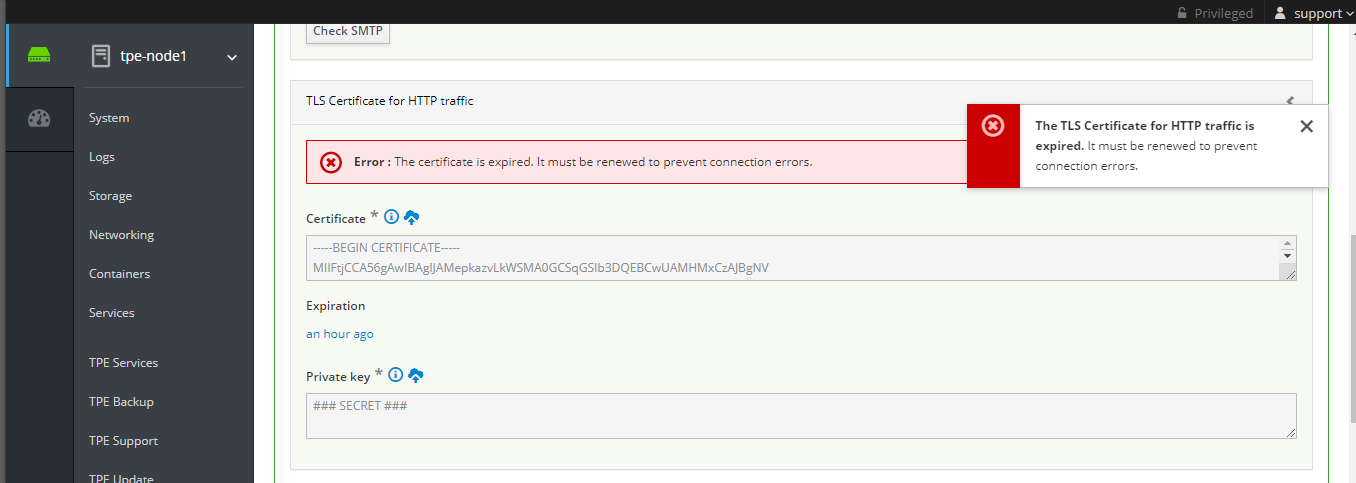
In this case, you must generate a new certificate and upload it.
GUI displays "Unexpected error" messages
SYMPTOM: After an HA upgrade, the GUI displays connection errors (popup message like "Unexpected error occurred", "Unknown error").
SOLUTION:
- Disconnect and reconnect to the GUI (may require up to 10 disconnect/reconnect iterations to flush the SQL connection pool),
- If the issue persists, restart both SQL proxy containers and retry to connect to the TPE GUI.
YUM update fails
SYMPTOM: The TPE update procedure fails with the following error:
There are unfinished transactions remaining. You might consider running yum-complete-transaction, or "yum-complete-transaction --cleanup-only" and "yum history redo last", first to finish them. If those don't work you'll have to try removing/installing packages by hand (maybe package-cleanup can help).
SOLUTION:
-
Run the following command through ssh:
sudo yum-complete-transaction -
Then retry TPE update procedure.
Update procedure fails with "ansible_memtotal_mb is undefined" message
SYMPTOM: The TPE update procedure fails with the following error:
tpe_node1 failed | msg: The conditional check 'ansible_memtotal_mb < max_xs_host_memory_size_mb' failed. The error was: error while evaluating conditional (ansible_memtotal_mb < max_xs_host_memory_size_mb): 'ansible_memtotal_mb' is undefined^M
SOLUTION:
Retry TPE update procedure.
Update procedure fails with "Not enough disk space to perfom the upgrade" message
SYMPTOM: The TPE Update procedure fails with the following error:
NOTE: There is not enough disk space to perform the upgrade (at least 10GB required).
SOLUTION:
- Clean up unnecessary container images, here is the procedure
- Free up disk space
Service actility_post-upgrade remains in failed state after reboot
SYMPTOM: After TPE instance reboot, the service actility_post-upgrade remains in failed state in Cockpit. This is because post-upgrade service has not been restarted automatically after the reboot.
SOLUTION:
The solution consists of redeploying the actility_post-upgrade service manually. For that:
- Connect to Cockpit
- Go to the TPE Services module
- Under "others" directory, for service "actility_post-upgrade", click on "Actions" button then on "Redeploy"
Container images provisioning failed
SYMPTOM: During an install, an upgrade or a cluster redeployment, the container images provisioning might fail and the procedure (install, upgrade or redeploy) stops.
tpe_node1 -> localhost failed | item: {u'key': u'mongo', u'value': {u'image': u'tpe/mongo', u'version': u'5.2.0-4'}} | msg: Error pushing image registry1.actility.local:5000/tpe/mongo: dial tcp X.X.X.X:5000: connect: no route to host
tpe_node2 -> localhost failed | item: {u'key': u'twa_dev', u'value': {u'image': u'tpe/twa-dev', u'version': u'7.12.6-1'}} | msg: Error pushing image registry2.actility.local:5000/tpe/twa-dev: UnixHTTPConnectionPool(host='localhost', port=None): Read timed out.
Several reasons can explain this issue:
- network connection issue to the TPE repository
- local container images registry instability
SOLUTION:
The solution is to restart the procedure (install, upgrade, redeploy).
Container images cleanup failed
SYMPTOM: During an upgrade, the container images cleanup might fail with the error:
An error occurs during container images cleaning.
Since this is not blocking, the upgrade will continue to process but uncleaned container images will take up disk space.
SOLUTION:
After the upgrade is complete, run the following script to clean up container images:
/usr/bin/tpe-cleanup-container-images
RF Region configuration issue for Tektelic Kona Mega gateways
SYMPTOM: After a self-hosted upgrade in 7.3.4, Tektelic Kona Mega gateways fail to retrieve their RF Region tarball for the following radio configurations:
- Gateways configured with 2 antenna with more than 8 channels
- Gateways configured with 1 antenna with more than 16 channels
SOLUTION: Execute the following procedure on node1, and node2 for a TPE OCP HA.
-
Connect the node with the SUPPORT account, for instance using the Terminal accessible from Cockpit.
-
Start a bash on the lrc container:
docker exec -it $(docker ps -q -f "name=actility_lrc1") bashNOTE: Use
actility_lrc1for node1 andactility_lrc2for node2 -
Regenere RF_Region tarball for all RF Regions (takes 1 or 2 minutes):
for file in $(find /home/actility/FDB_lora/RFRegion/ ! -name '*DEFAULT-RFREGION-TEMPLATE' -type f | xargs -n 1 basename);do /home/actility/rfregtool/shells/dnrfregionid.sh -d /var/ftp/ -g $file; done
Then, execute the following verification procedure:
-
Got the the FTP folder of the LRC container:
cd /var/ftp/ -
Check that b1 TARBAL have been generated for US 72 channels:
ls *US*72*b1_v2.tar.gzThe command must return two TARBALL files.
Mongo_node3 container cannot start (featureCompatibilityVersion error)
If the mongo-node3 container cannot start (featureCompatibilityVersion error) and generates this error :
{"t":{"$date":"2025-09-04T08:02:46.414+00:00"},"s":"I", "c":"REPL", "id":5853300, "ctx":"initandlisten","msg":"current featureCompatibilityVersion value","attr":{"featureCompatibilityVersion":"unset","context":"startup"}}
{"t":{"$date":"2025-09-04T08:02:46.414+00:00"},"s":"I", "c":"STORAGE", "id":5071100, "ctx":"initandlisten","msg":"Clearing temp directory"}
{"t":{"$date":"2025-09-04T08:02:46.418+00:00"},"s":"F", "c":"COMMAND", "id":40652, "ctx":"initandlisten","msg":"Unable to start up mongod due to missing featureCompatibilityVersion document. Please run with --repair to restore the document."}
Execute the following procedure on node3 for a TPE OCP HA.
-
Connect to node3 with the SUPPORT account by using the Terminal accessible from Cockpit.
-
Stop the mongo_node3, clean up local data, and restart the mongo_node3
docker service scale actility_mongo_node3=0
docker volume rm actility_tpe-data-mongo
docker service scale actility_mongo_node3=1
Internal DNS Resolution Issue
SYMPTOM: If, after a reboot, the hyper-scheduler service is UP but the DNS alias actility_hyper-scheduler cannot be resolved, you may see an error similar to:
stdout : 2025-07-24T07:22:37.421545910Z Unable to reach scheduler service: 'Get "http://actility_hyper-scheduler:8080/services/actility_mongo_node1/allowedToStart": dial tcp: lookup actility_hyper-scheduler on 127.0.0.11:53: no such host'
Action: Restart the actility_hyper-scheduler service using Cockpit.
SOLUTION:
The solution consists of redeploying the actility_hyper-scheduler service manually. For that:
- Connect to Cockpit
- Go to the TPE Services module
- Under "others" directory, for service "actility_hyper-scheduler", click on "Actions" button then on "Redeploy"