Administration procedures
Accessing the TPE instance with a console
The TPE instance can be accessed with a console by using ssh access or directly from Cockpit.
ssh support@${IP_OR_HOSTNAME_OF_TPE} -p 2222
Only the support user should be used to access the system.
Do not try to access or change the root password. Otherwise, all access to the system will be blocked.
Changing default keymap
The TPE terminal keyboard default setting is English.
The setting can be changed also with the following command:
To set French, for example:
localectl set-keymap fr
The list of available settings can be displayed as below:
localectl list-keymaps
Accessing Cockpit
Cockpit is accessed on the TPE instance with the credentials of the support account.
You need to tick the checkbox "Reuse my password for privileged tasks" to be able to perform administration tasks on Cockpit.
Updating parameters on Cockpit
Some configuration parameters may be updated on Cockpit after the installation.
However, this does not include the PKI certificate and key.
Other configuration parameters can be updated by applying the following procedure:
- Modify parameters in Cockpit.
- When you click Save & Apply, a confirmation popup is displayed and all changes are directly saved and applied. The restart of necessary TPE services is done automatically.
For more details about configuration parameters, see TPE configuration.
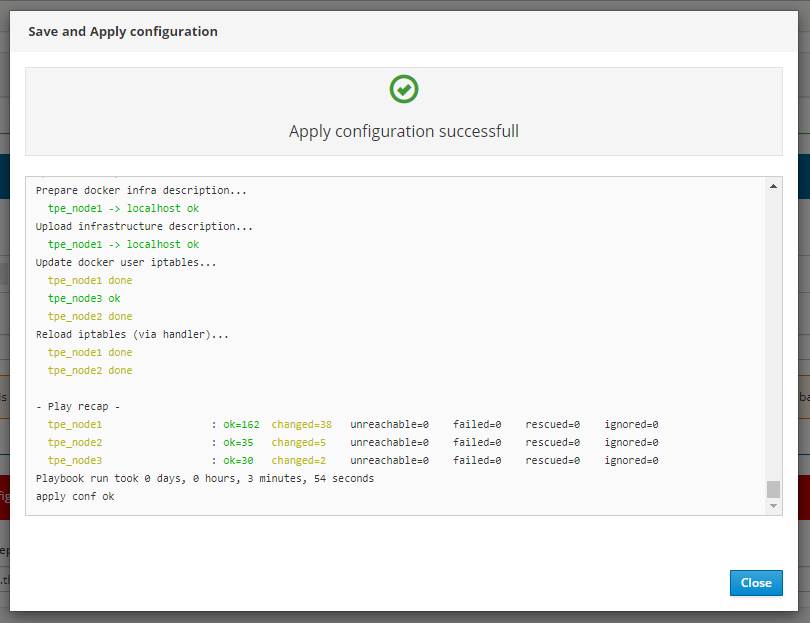
Listing containers/services and health check
Listing containers
From ssh console (this can be done as well on Cockpit using the Containers module):
$ docker ps
CONTAINER ID ... STATUS ... NAMES
50766bc8d549 ... Up 12 minutes (healthy) ... actility_twa.2.cx2h3fwn691det6krz96bw9sl
ed7cba4db759 ... Up 13 minutes (healthy) ... actility_tpdx-hub.1.wjooh9esmob1deiiqi4ua1sbt
f82e7d1cf3ab ... Up 13 minutes ... actility_snmp-system.uyq6qer1zxysyc6vx7yyz0c8g.wo6kb5wss6pz9ta80ypcus2x3
96e437b0ffac ... Up 13 minutes ... actility_proxy-http.uyq6qer1zxysyc6vx7yyz0c8g.hqkii6oehxqxyl22asq3ayez4
83a8fe10dd46 ... Up 13 minutes ... actility_tpdx-core.1.df06pb4qdbo668q5tw47ukhug
f86423c344b1 ... Up 13 minutes ... actility_snmp-tpe.1.iu001lydddgsimvoll9n6ncd8
86a34b471c72 ... Up 13 minutes ... actility_tpdx-bridge-5.1.babnostzak359n8qkz86nwqua
d6fd3f293254 ... Up 14 minutes ... actility_support1.1.v3bhstynvn59xf21jgsvr63kw
dbc677ccd94b ... Up 14 minutes ... actility_tpdx-admin.1.hjwm479w69cwskc97gel0jdvz
8a829c777729 ... Up 14 minutes ... actility_cron-rfscan1.1.tey8jcyevjxeq3iop0opvbjbw
484654265a24 ... Up 14 minutes ... actility_spectrum-analysis.1.8kf92gmy98jvvsr6jjdudr8h7
d6e38230b2a4 ... Up 13 minutes ... actility_ftp1.1.jxkvqw5wxnc8m9h8d4pw91x92
269a2b86f53b ... Up 14 minutes ... actility_shellinabox.1.fa9dof9lp72ms5wn0x0chvnjb
1bd65a105006 ... Up 14 minutes ... actility_tpdx-bridge-3.1.ucaaw48ez2xpqfyh1srkerxrd
ab9de08629d8 ... Up 14 minutes ... actility_twa-ran.1.aaa50x1aejmvc134bgqxmo5qj
2ba07eb120bb ... Up 14 minutes (healthy) ... actility_lrc1.1.0p1g86tauueqlw7ykppko3efs
3547b62359d0 ... Up 16 minutes (healthy) ... actility_sql_node1.1.dojmnthklk0bsh97ff4cvahup
95b6705e880e ... Up 18 hours ... actility_twa-dev-task-fc.2.z69fzjzgjmku8lyfnr1rszum9
5f1abd35c852 ... Up 18 hours ... actility_twa-task-res.2.vn0jgqfoxqpsvw655ehdhk5yp
03b2f7d2b151 ... Up 18 hours ... actility_traefik.uyq6qer1zxysyc6vx7yyz0c8g.rstf37e3o9d3j15ba72bbifdx
b903d9e05532 ... Up 18 hours ... actility_lrc-sync1.1.mieza6zj58p48ar2v7e3y0es1
d8b8310ce8bd ... Up 18 hours (healthy) ... actility_kafka_node1.1.5a43py1nog5iybwkxrg6smlps
750111459bcb ... Up 18 hours (healthy) ... actility_mongo_node1.1.bfcp3rsbjwp60u3w2yn7fn790
3eb528ef56ca ... Up 18 hours (healthy) ... actility_zk_node1.1.m5lhg865lw2rrn5p6c0tq8n7d
ca052a596c9e ... Up 3 days ... tpe-slrc
acbc762e0019 ... Up 3 days ... registry.uyq6qer1zxysyc6vx7yyz0c8g.bmapltso3s1c2nmqj1kxiljk7
All containers should be up and running. If not, try to redeploy the TPE services. For that, go to the TPE Configuration Cockpit module and click on "Save & Apply".
Listing services
From ssh console:
$ docker service ls
ID NAME MODE REPLICAS ... PORTS
6gi8prljcgpo actility_backup-sidecar1 replicated 0/0 ...
g7wj0fx3sdny actility_backup-sidecar2 replicated 0/0 ...
iiksfmskilxw actility_cron replicated 1/1 ...
nxax6ftb2hj9 actility_cron-rfscan1 replicated 1/1 ...
23ohk1hb8j7o actility_cron-rfscan2 replicated 1/1 ...
27d6rs8pjagt actility_ftp1 replicated 1/1 ... *:21->21/tcp, *:10000-10100->10000-10100/tcp
ih1jl6g3olb4 actility_ftp2 replicated 1/1 ... *:2121->21/tcp, *:10200-10300->10200-10300/tcp
as68wgltea1f actility_kafka_node1 replicated 1/1 ...
ovoou845wtfr actility_kafka_node2 replicated 1/1 ...
fogofojolga0 actility_kafka_node3 replicated 1/1 ...
qdlirro0w7n6 actility_lrc1 replicated 1/1 ... *:2404->2404/tcp
6ci72ai6obh9 actility_lrc2 replicated 1/1 ... *:2405->2404/tcp
ik2584fgqh7g actility_lrc-sync1 replicated 1/1 ...
meauxs6l4y1e actility_lrc-sync2 replicated 1/1 ...
rlzkm4y31t02 actility_mongo_node1 replicated 1/1 ...
tk48bmuxrozb actility_mongo_node2 replicated 1/1 ...
lj2u8q9uhpcb actility_mongo_node3 replicated 1/1 ...
bqo0gwc7rlb3 actility_mongo_operator replicated 0/0 ...
y0i1lwbpxuu0 actility_monitor replicated 1/1 ...
xbe4usb0e4e2 actility_network-survey replicated 1/1 ...
84gru0eis5i1 actility_proxy-http global 3/3 ...
h1v0a8vb54ng actility_rca replicated 2/2 ... *:8080->8080/tcp
zh5flfofa3i7 actility_rca_operator replicated 0/0 ...
3vh10a2rtqf3 actility_shellinabox replicated 1/1 ...
4femixwmfa6z actility_slrc-companion1 replicated 0/1 ...
r7dshu8djt0p actility_slrc-companion2 replicated 0/1 ...
s6kc89w2y7as actility_smp-tpe replicated 2/2 ...
z7c17vqmeq0j actility_snmp-system global 3/3 ...
ahtf7wft7xsx actility_snmp-tpe replicated 1/1 ... *:13161->13161/udp
qb4vs7g5zc4u actility_spectrum-analysis replicated 1/1 ...
hydkoxv4nova actility_sql-proxy replicated 2/2 ...
hx57ne4jrknb actility_sql_node1 replicated 1/1 ...
8h97hgf9hann actility_sql_node2 replicated 1/1 ...
f9ky48qt4dl8 actility_sql_node3 replicated 1/1 ...
6dekyiwnied8 actility_support1 replicated 1/1 ... *:22->22/tcp
xurltz5swl67 actility_support2 replicated 1/1 ... *:2224->22/tcp
rafny2ryoqrf actility_task-notif-ws replicated 2/2 ...
jxl7n3gilrd3 actility_tpdx-admin replicated 2/2 ...
lb9wblk8ijrt actility_tpdx-bridge-1 replicated 1/1 ...
ufvx5frwm1b0 actility_tpdx-bridge-2 replicated 1/1 ...
bd1egc3qe703 actility_tpdx-bridge-3 replicated 1/1 ...
crsbqli1fbiq actility_tpdx-bridge-4 replicated 1/1 ...
4gxqqiw6xot5 actility_tpdx-bridge-5 replicated 1/1 ...
umee9ly3zgkl actility_tpdx-core replicated 2/2 ...
xyxik7s49ypp actility_tpdx-hub replicated 2/2 ...
y08xjumt41i8 actility_traefik global 3/3 ...
5hy114uccxl7 actility_twa replicated 2/2 ...
ubr76pzbrcge actility_twa-admin replicated 2/2 ...
skf6rv1277ew actility_twa-dev replicated 2/2 ...
whxsehi9exvg actility_twa-dev-task-fc replicated 2/2 ...
iacjnhzlp1di actility_twa-ran replicated 2/2 ...
ink5trvdtdkp actility_twa-task-res replicated 2/2 ...
onhsqc2dheci actility_wlogger replicated 2/2 ...
x4nq8hq5kyhd actility_zk_node1 replicated 1/1 ...
mbmvglq0gie5 actility_zk_node2 replicated 1/1 ...
2zupgn97atzf actility_zk_node3 replicated 1/1 ...
k592ro2ml7xg registry global 3/3 ...
From the Cockpit:
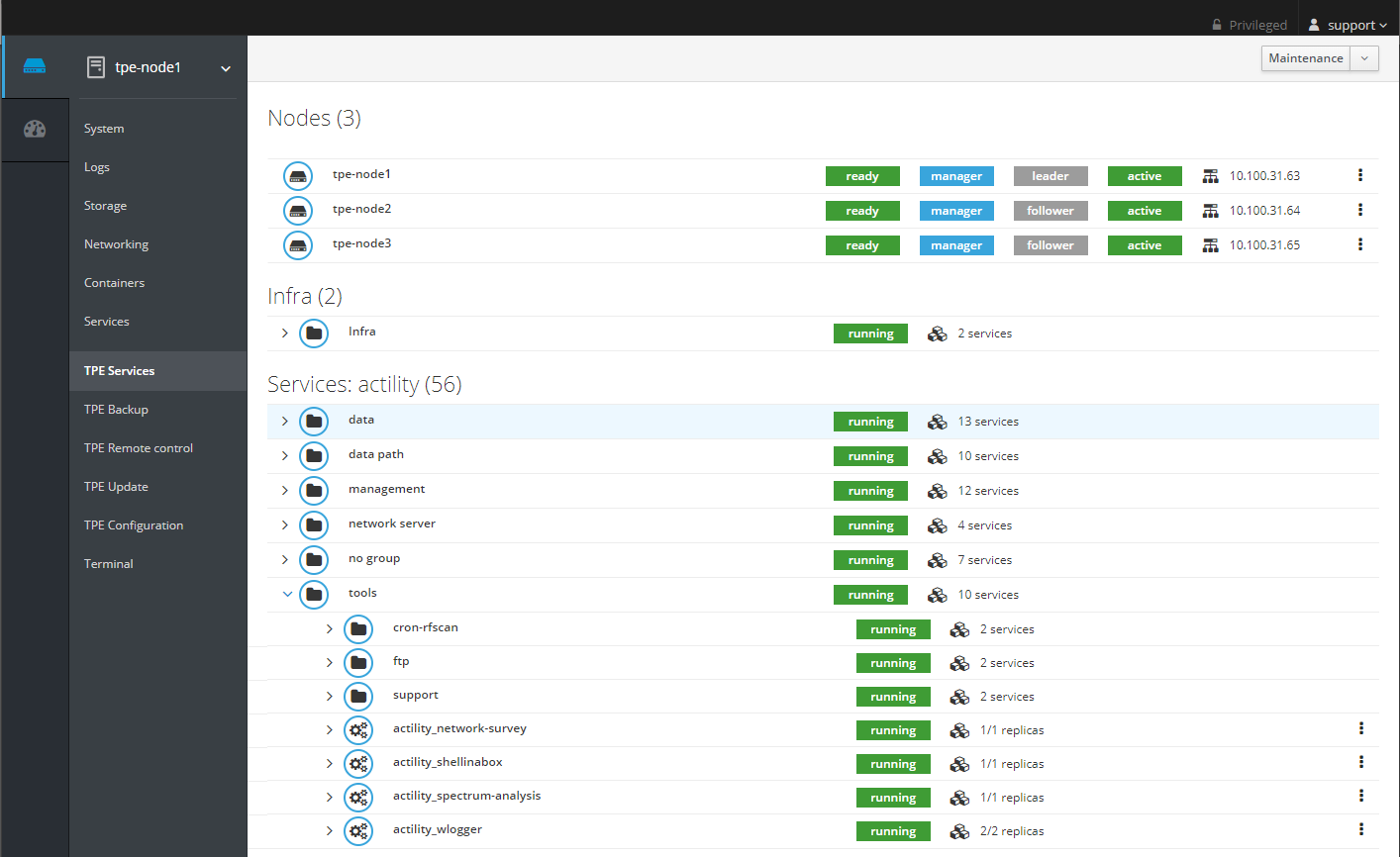
Most of the services should be up and running. If not, try to redeploy the TPE services. For that go to the TPE Configuration Cockpit module and click on "Save & Apply".
Some services are started only to do some specific action (like backup) and are stopped when the action is done. Below is the list of the services that could be stopped without any functional impact:
- backup-sidecar
- mongo_operator
- rca_operator
- slrc_companion
Some other services are started only following the features activated on the TPE Configuration Cockpit module:
- If "DX API" feature is disabled, the following service is stopped: tpdx-core.
- If "IoT Flow" feature is disabled, the following services are stopped: tpx-flow-hub, tpx-flow-bridge, tpx-flow-api and tpx-flow-supervisor.
- If "DX API" and "IoT Flow" features are disabled, the following services are stopped: tpdx-core, tpdx-admin, tpx-flow-hub, tpx-flow-bridge, tpx-flow-api and tpx-flow-supervisor.
- If "Node-RED" feature is disabled, the following service is stopped: node-red.
- If "IPsec (X.509) for base station to TPE connection" is disabled, the following services are stopped: rca and slrc.
Connecting to a container
Most containers are distroless, it is not possible to connect to containers.
Displaying container logs
To display the logs of a container by using the container name, for lrc:
docker logs $(docker ps -q -f "name=actility_lrc1")
By using container id:
docker logs qdlirro0w7n6
Displaying service logs
To display the logs of a service, for lrc:
- From ssh console:
docker service logs actility_lrc1
- From Cockpit, click on "View logs":
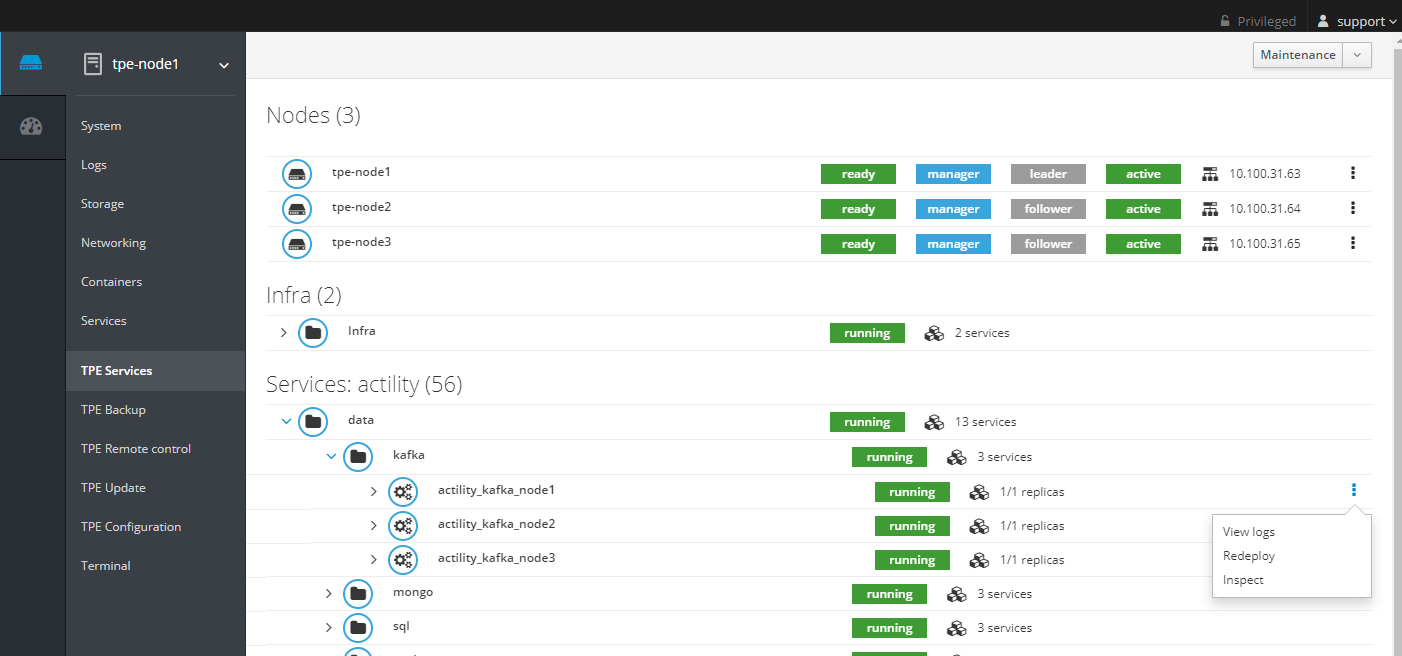
Stopping and starting infra containers
To stop and start an infra container, for slrc:
- From ssh console:
docker restart tpe-slrc
- From Cockpit, click on "Restart":
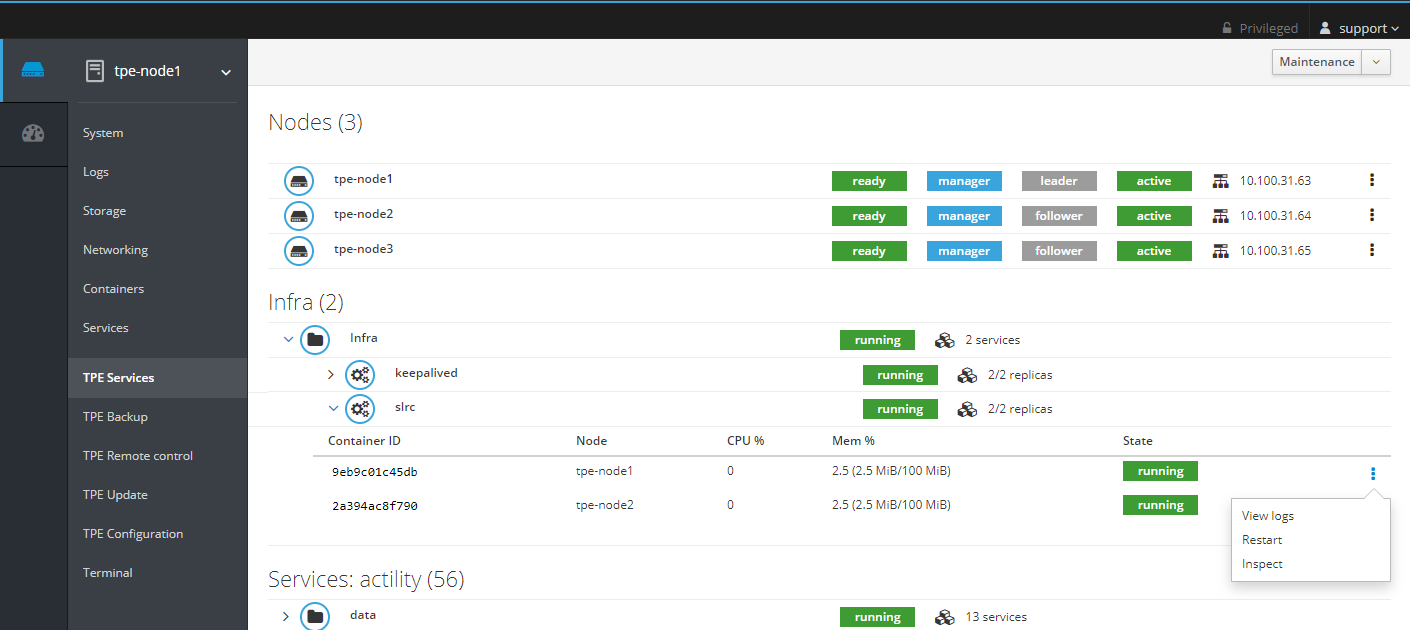
Stopping and starting a replicated service
To stop a replicated service, for lrc:
docker service scale actility_lrc1=0
To start a replicated service with one replica, for lrc:
docker service scale actility_lrc1=1
To start a replicated service with 2 replicas, for rca:
docker service scale actility_rca=2
When you start the service, take care to set the right replica number.
Stopping and starting a global service
To stop a global service, for proxy-http:
docker service rm actility_proxy-http
To start a global service:
source /etc/thingpark/tpe/installer-release ; docker run -it --rm -v /home/tpepilot/:/home/tpepilot/ -v /var/run/docker.sock:/var/run/docker.sock --entrypoint="" tpe:${tpeInstallerRelease} docker stack deploy -c /home/tpepilot/workdir/docker-compose-services.yml actility
Stopping and starting chronyd
To stop the chronyd service (time synchronization):
systemctl stop chronyd
To start the chronyd service:
systemctl start chronyd
Redeploying a service from Cockpit
To redeploy a global or replicated service from Cockpit, click on Redeploy. For the kafka service on node1:
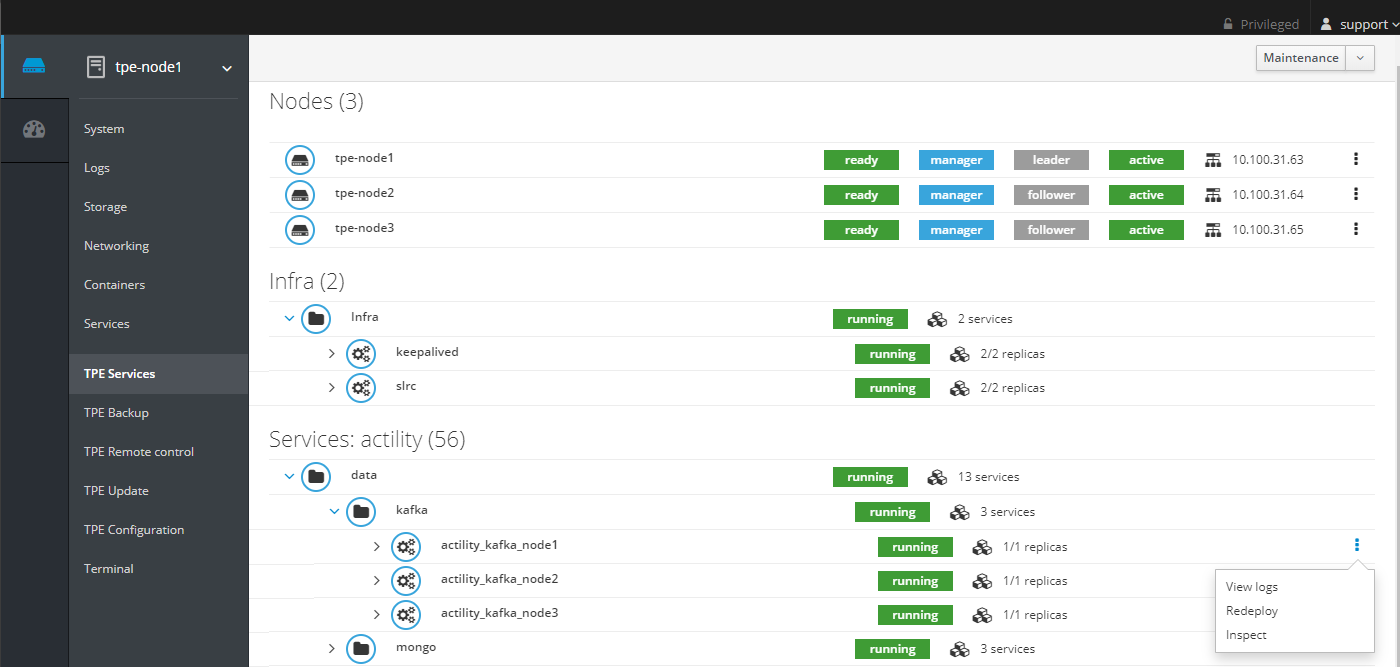
Redeploying the TPE cluster from Cockpit
To redeploy the entire TPE cluster, typically after a node recovery in High Availability (HA) mode or when the Upgrade to HA has failed, from Cockpit do a Redeploy cluster:

Next, go to "TPE Configuration" and click on Save & Apply.
Checking access to the Repository
To check the access from the TPE server to the TPE repository, run the following command on the terminal:
wget https://InstallationID:InstallationID@repository.thingpark.com/tpe-rpm/repodata/repomd.xml
If an error is raised, check the proxy configuration.
If the problem persists, contact your support.
Monitoring services on Cockpit
CPU usage, Memory usage and state can be checked for all containers/services on the TPE Services Cockpit module.
If any abnormal activity (100% CPU on a container, container restarting in loop, etc...) is detected, do the following:
- Restart the service.
- If the situation does not go back to normal, contact your support.
The color code of the nodes menu (screenshot below) is not associated with the state
of the host, but only provides information about where the session is
connected.
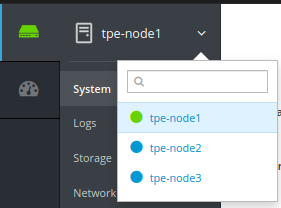
SNMP monitoring
ThingPark Enterprise offers two levels of monitoring:
- System monitoring,
- Services monitoring.
Both are accessible through SNMP v2 on the support community or SNMP v3.
Only explicitly configured IP addresses can retrieve information.
If the SNMP V3 is selected, up to three users can be configured. For each user, the security level is configurable:
-
noauth: An username must be configured
-
auth: An username and a authpassphrase (min 8 characters) must be configured
-
priv: An username, a authpassphrase(min 8 characters) and a privacypassphrase (min 8 characters) must be configured
IP addresses allowed to access SNMP are configured separately for system and services monitoring:
- in the infrastructure configuration for system monitoring
- in the TPE Configuration for services monitoring
An SNMP client with the appropriate MIB is required to retrieve monitoring information. MIB retrieval is detailed in the following sections.
System monitoring
System monitoring exposes ThingPark Enterprise node metrics supported by Net-SNMP 5.7 agent. See README.agent-mibs for the list of exposed tables and objects.
The SNMP agent listens on port 161 of each ThingPark Enterprise node.
In case of High Availability (HA) deployment, each ThingPark Enterprise node must be supervised independently.
Example
NET-SNMP client and MIBs installation (on Ubuntu/Debian)
sudo apt install snmp snmp-mibs-downloader
sudo sed -i 's/mibs :/# mibs :/g' /etc/snmp/snmp.conf
Run one of the following commands to retrieve:
- CPU load
SNMPv2 case:
snmptable -v 2c -c support <node-ip-address> UCD-SNMP-MIB::laTable
SNMPv3 case, security level noauth and user "user1" :
snmptable -v3 -l noauth -u user1 <node-ip-address> UCD-SNMP-MIB::laTable
SNMPv3 case, security level auth, user "user2" and authpassphrase "myauthpass" :
snmptable -v3 -l auth -u user2 -A myauthpass -a SHA <node-ip-address> UCD-SNMP-MIB::laTable
SNMPv3 case, security level priv, user "user3" and authpassphrase "myauthpass" :
ssnmptable -v3 -l priv -u user3 -A myauthpass -X myprivacypass -a SHA -x AES <node-ip-address> UCD-SNMP-MIB::laTable
- CPU statistics (SNMPv2 case)
snmpwalk -v 2c -c support <node-ip-address> UCD-SNMP-MIB::systemStats
- Memory usage (SNMPv2 case)
snmpwalk -v 2c -c support <node-ip-address> Memory
- Disk usage (SNMPv2 case)
snmptable -v 2c -c support <node-ip-address> UCD-SNMP-MIB:dskTable
- Disk IO (SNMPv2 case)
snmptable -v 2c -c support <node-ip-address> UCD-DISKIO-MIB::diskIOTable
- Network traffic (SNMPv2 case)
snmptable -v 2c -c support <node-ip-address> IF-MIB::ifTable
Services monitoring
Services monitoring exposes the status (up or down) of the Network
server. A custom MIB is used:
iso.org.dod.internet.private.enterprise.actility.thingpark.thingparkEnterpriseMIB.thingparkEnterpriseServices.
The two files ACTILITY-MIB.my
and THINGPARK-ENTERPRISE-MIB.my
must be provided to your SNMP client. For example, if you are using NET-SNMP,
place these files in the .snmp/mibs directory in your home and tell
NET-SNMP to load them by adding the following line in the
.snmp/snmp.conf file:
mibs +ACTILITY-MIB:THINGPARK-ENTERPRISE-MIB
The SNMP agent listens on port 13161 of each ThingPark Enterprise node.
Example
SNMPv2 case:
$ snmptable -v 2c -c support <tpe-address>:13161 THINGPARK-ENTERPRISE-MIB::thingparkEnterpriseServiceTable
SNMP table: THINGPARK-ENTERPRISE-MIB::thingparkEnterpriseServiceTable
thingparkEnterpriseServiceName thingparkEnterpriseServiceStatus
OSS Service up
Network Service up
SNMPv3 case, security level noauth and user "user1" :
snmptable -v3 -l noauth -u user1 <node-ip-address>:13161 THINGPARK-ENTERPRISE-MIB::thingparkEnterpriseServiceTable
SNMPv3 case, security level auth, user "user2" and authpassphrase "myauthpass" :
snmptable -v3 -l auth -u user2 -A myauthpass -a SHA <node-ip-address>:13161 THINGPARK-ENTERPRISE-MIB::thingparkEnterpriseServiceTable
SNMPv3 case, security level priv, user "user3" and authpassphrase "myauthpass" :
ssnmptable -v3 -l priv -u user3 -A myauthpass -X myprivacypass -a SHA -x AES <node-ip-address>:13161 THINGPARK-ENTERPRISE-MIB::thingparkEnterpriseServiceTable
Remote connection
The TPE system administrator can activate remote access to the TPE server for Actility Level 3 Support by following the steps below:
-
Ensure the Level 3 remote access server is set to
tpe-ocp@tpe-remote-support.actility.com:443/home/tpe-ocp/remote-socketsin the infrastructure configuration. -
In the TPE Support Cockpit module click the "Enable remote access" button.
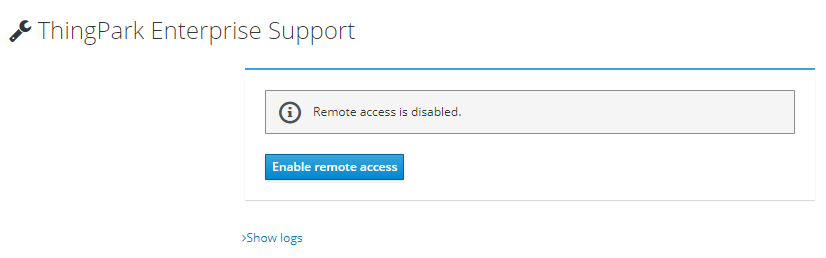
-
As soon as the tunnels are opened, the TPE system administrator must communicate the three displayed parameters to the support team:
- Session ID
- Password
- TPE hostname
Once the remote access is enabled, the connection between TPE and Actility support service is established as follows:
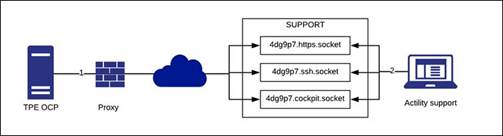
Rescue user
If you have lost your credential to connect to ThingPark Enterprise GUI, on the TPE Support Cockpit module click "Enable rescue user":

Once enabled, a credential to connect to ThingPark Enterprise GUI is displayed:
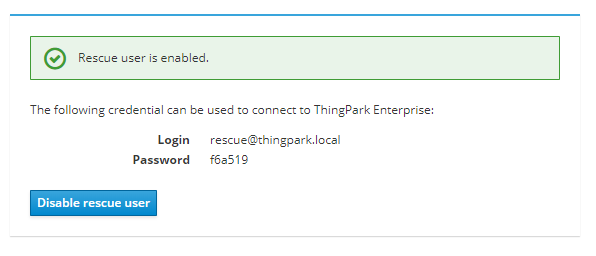
Use this credential to connect to the GUI, you can then access to User Accounts page to modify your own password. When done disable the rescue user on the TPE Support Cockpit module.
ThingPark Exchange (TEX) synchronization
ThingPark Exchange (TEX) is Actility's hosted roaming/peering hub. It is used to interconnect
your ThingPark platform with your roaming partners, as well as external join servers used to activate
LoRaWAN OTAA devices.
Roaming needs to be activated if your ThingPark Enterprise instance is going to connect devices provisioned
on third party networks ("roam-in"), or if some of your locally-provisioned devices may connect through
third-party networks ("roam-out").
To offer seamless integration between ThingPark Enterprise and ThingPark Exchange, a control-plane interface
is supported between both ends to dynamically update the TPE configuration of its peer network and join servers.
Moreover, this control-plane interface between TPE and TEX allows in-band synchronization of the RF channel plans
(also known as RF Regions) between the different peering platforms having a common roaming agreement.
TEX synchronization status with LRC can be monitored in "TPE Services" under the menu "TEX operations -> TEX synchronization":
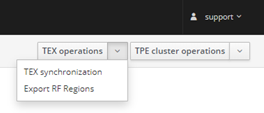
When clicking on TEX synchronization the following window is displayed showing the current TEX synchronization status:
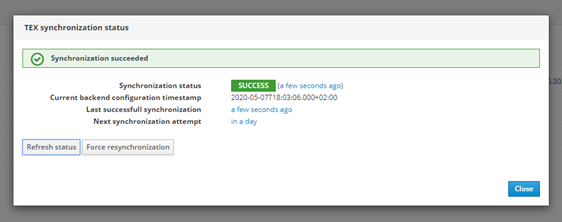
TEX synchronization is done automatically every day but it can be forced by clicking on Force resynchronization. You can also force a refresh of the TEX synchronization status by clicking on Refresh status.
If TEX synchronization does not work, the following status is displayed:
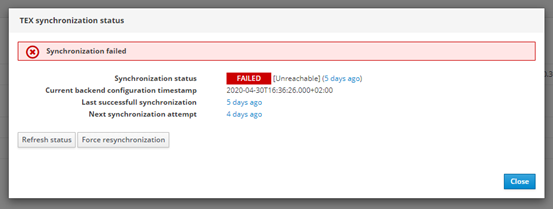
You can also export the RF Regions from the menu "TEX operations -> Export RF Regions". This allows to download a tgz file containing all RF Regions matching the configured ISM band(s).
Post-upgrade procedure
The post-upgrade procedure consists in a set of post-upgrade requests that migrates automatically the SQL and MongoDB data after an upgrade of the TPE instance. The status of the post-upgrade procedure can be checked in the TPE Services Cockpit module under "others" service. The status of post-upgrade service can be:
- running: the post-upgrade procedure is currently running and not yet finished.
- complete: the post-upgrade procedure is completed with success.
- failed: the post-upgrade procedure is completed with error(s).
You can access the logs of the post-upgrade procedure service through the kebab menu of the service by clicking on "View logs".
You can also check the post-upgrade requests state by running the script tpe-post-upgrade-status
on the TPE host:
$ tpe-post-upgrade-status
2022/07/18 16:31:51: INFO: Start tpe-post-upgrade-status script
2 entrie(s)
uid: 2
creationTimestamp: '2022-06-23T13:50:33.000Z'
scope: 'ALL'
serviceID: 'TWA'
requestID: 'RDTP-7689-bs-certificate-migration'
requestPath: '/thingpark/wireless/rest/systems/demons/migrateBsSecurity'
requestBody: '{ "max" : 10 }'
state: 'PROCESSED'
stateTimestamp: '2022-06-27T14:05:11.000Z'
lastResponse: '{"status":200,"message":"OK","data":{"countOnly":false,"max":10,"result":{"done":6,"remaining":0}}}'
errorCounter: 0
iterationCounter: 5
uid: 4
creationTimestamp: '2022-06-23T13:50:33.000Z'
scope: 'TPE-OCP'
serviceID: 'TWA'
requestID: 'RDTP-18480-alarm-email-notification-migration-for-tpe-ocp'
requestPath: '/thingpark/wireless/rest/systems/demons/migrateUserAlarmNotifications'
requestBody: '{ "max" : 100 }'
state: 'PARTIALLY_PROCESSED'
stateTimestamp: '2022-06-27T14:14:11.000Z'
lastResponse: '{"status":250,"message":"Unknown","data":{"operatorID":null,"max":100,"countOnly":false,"result":{"done":0,"remaining":2}}}'
errorCounter: 0
iterationCounter: 2
The script displays the list of post-upgrade requests and for each request, the details of the request, including the processing state. The processing state of a post-upgrade request can be:
INIT: the post-upgrade request has been added and must be processed.IN_PROGRESS: an HTTP POST is in progress for this request.PARTIALLY_PROCESSED: other iterations are needed to complete the post-upgrade request.TRANSIENT_ERROR: the last HTTP POST failed and must be retried.ABORTED: the post-upgrade manager was not able to complete the post-upgrade request.PROCESSED: the post-upgrade request is fully completed.SKIPPED: the post-upgrade request was never applied on this system (because the procedure was flagged DEPRECATED or because the scope does not apply to this PF).
If for some reason you want to execute the post-upgrade procedure again, for example when it failed, you can do it through the TPE Services Cockpit module by clicking on "Redeploy" under the kebab menu.
Changing hardware configuration
If you update the hardware configuration of your TPE instance (for instance if you change your TPE Hardware profile), you must explicitly update the TPE configuration:
- Connect to Cockpit
- Go to the TPE Configuration module
- Click on "Apply & Save" to apply the new configuration.
Regenerate IPsec certificates for base station traffic
To regenerate the IPSec certificates of all base stations, run the following procedure:
-
Execute an ssh command to connect to the TPE node:
ssh support@${IP_OR_HOSTNAME_OF_TPE} -p 2222 -
Then run the following script to regenerate the certificates:
/usr/bin/tpe-regenerate-bs-certificates