Installation procedure for Milesight UG65/UG67
Installation requirements
- The gateway starts a WIFI network, you must use it to log in the administration interface.
- You need to have the root password, by default it is LoRaWAN@2018 (take care, it is case sensitive).
- You need to have the administration login / password, they are written under the box.
- In case of problems, you might have to use a USB cable to directly connect on the box (console usb port next to the power cable).
Preparing the gateway
-
Connect your computer to the WIFI network of the Gateway:
- Gateway_XXXXXX
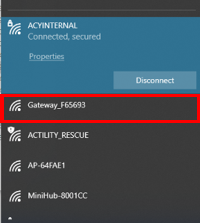
-
Navigate to the http://192.168.1.1 admin page:
- login: admin
- password: password
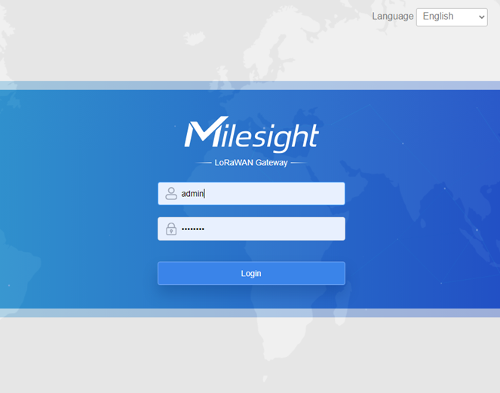
-
The first time you connect, you will need to configure the antenna type and change the admin password. You can choose to proceed with the configuration or skip it.

Enabling SSH
-
Go to System / General Settings / Access Service.
-
Click on Enable SSH.
-
Click Save then Apply.
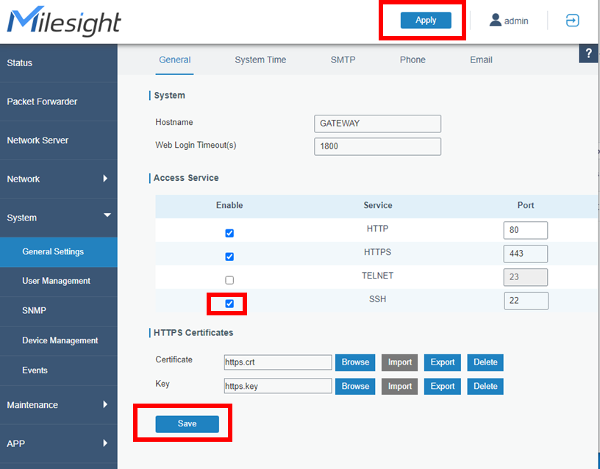
Setting system time
-
Go to System / General Settings / System Time.
-
Select your Time Zone.
-
Change the NTP Server Address.
-
Click Save
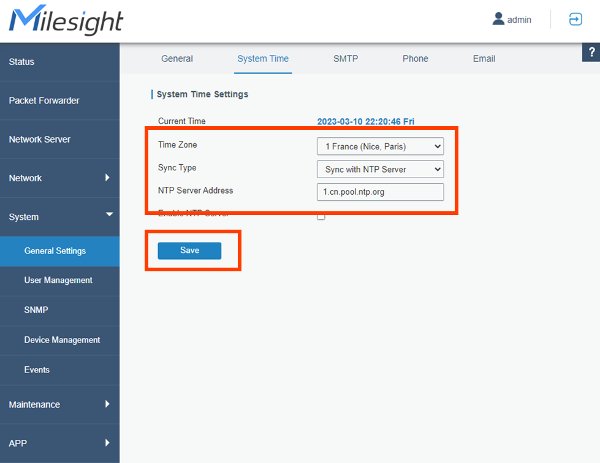
Configuring the network interface
-
Go to Network / Interface / Port
-
On the Port_1 section, change for static IP or DHCP.
-
Fill the corresponding fields.
-
Click Save & Apply.
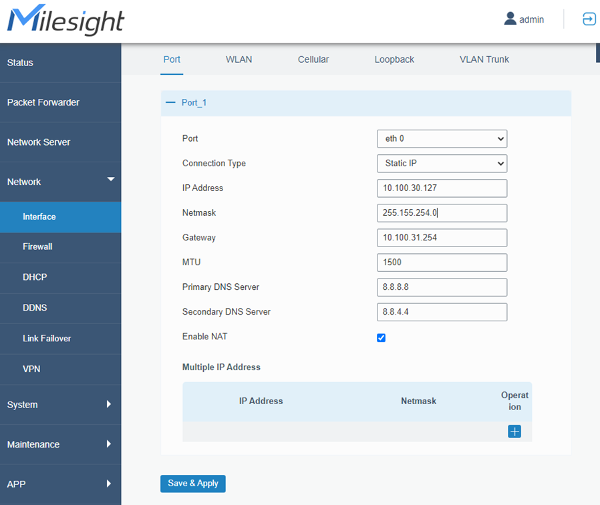
Installing ThingPark Enterprise All-in-one
You may now disconnect from the gateway WIFI, then follow the ThingPark Enterprise All-in-one installation steps.