Step 4 - Adding/configuring remote base stations
This step is only relevant if you have a multi-gateway ThingPark Enterprise All-in-One.
Provisioning remote base stations on TAO server
Prior to this step, if your gateway has not yet been setup as a TAO remote base station, you must successfully complete the TAO installation for a remote gateway.
-
From the left panel of the user interface, go to Remote base stations. The list is empty if this is your first remote base station.
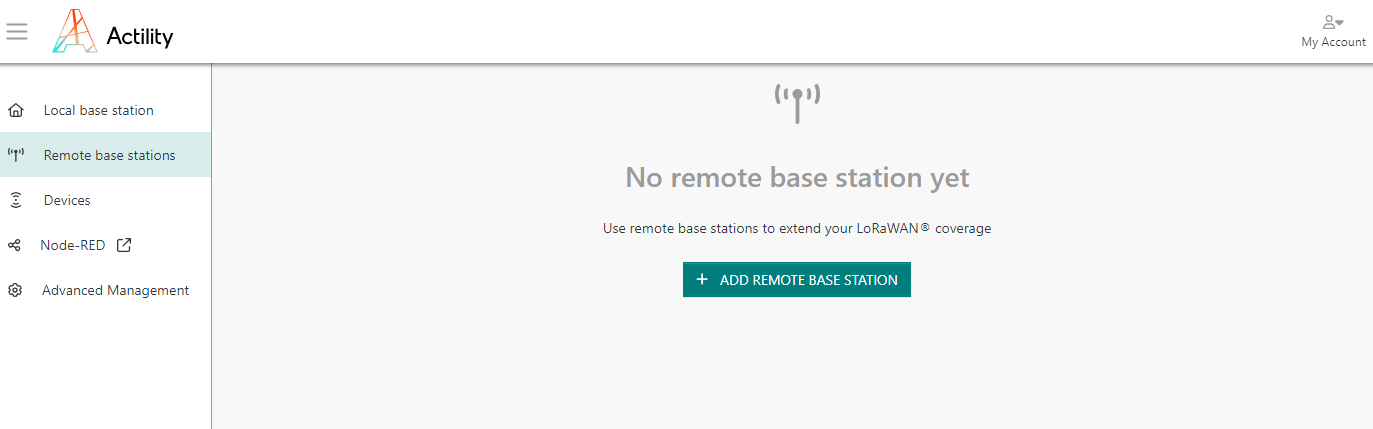
-
Click ADD REMOTE BASE STATION.
-
Configure the friendly name and provide the LRR-UUID, then click SAVE when finished.
tipIf you do not know the LRR-UUID, you can derive it from the MAC address as follows:
- For Kerlink gateways: LRR-UUID =
7076FF-<mac_address> - For Browan gateways: LRR-UUID =
1C497B-<mac_address> - For Tektelic gateways: LRR-UUID =
647FDA-<mac_address> - For Milesight gateways: LRR-UUID =
24E124-<mac_address>

- For Kerlink gateways: LRR-UUID =
-
Refresh the list, the base station should connect within few seconds and its status should display in green.
-
From the list view, click the base station name to access its detailed page:
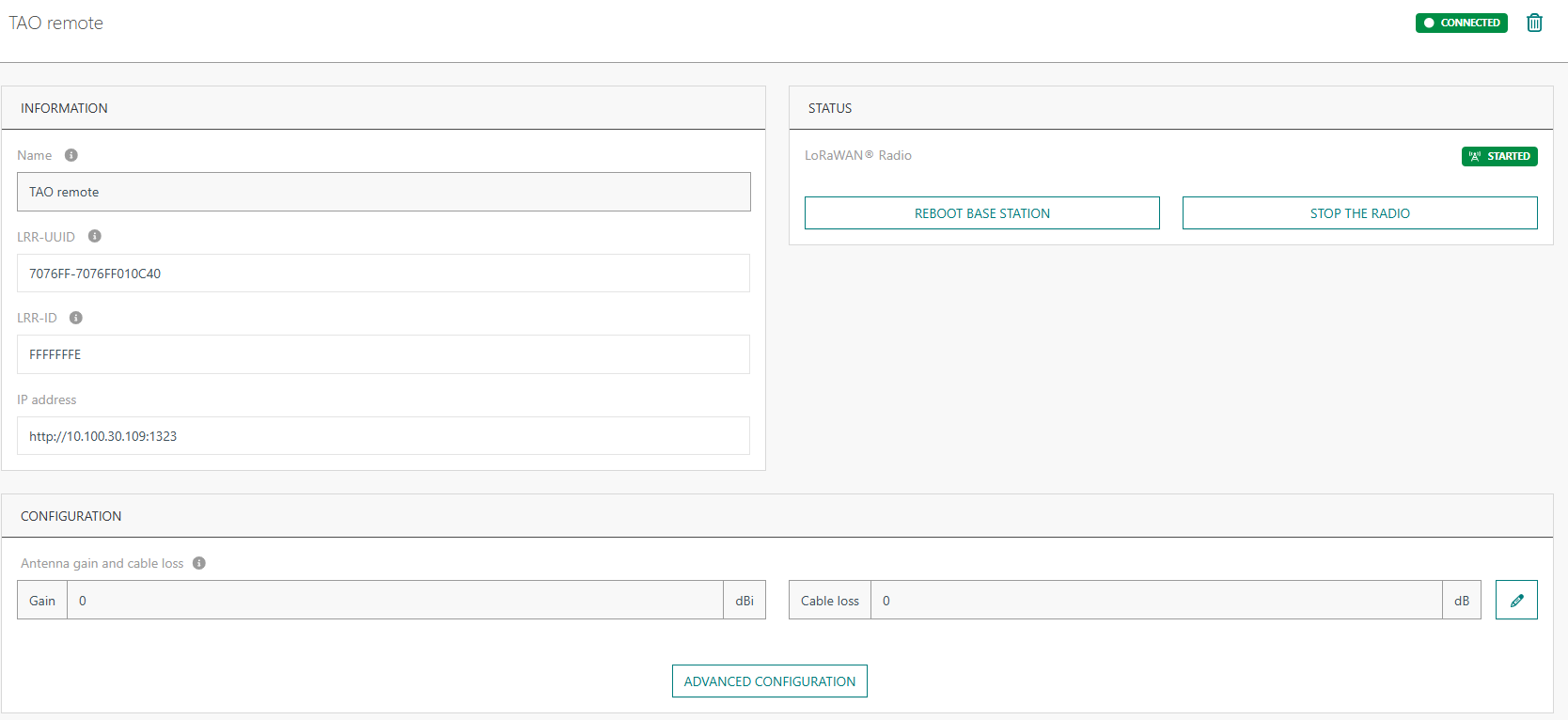
Configuring a remote base station
Setting the antenna gain and cable loss
-
In the TAO server's user interface, go to Remote Base Stations, then click the name of the base station that you want to access.
-
Set Antenna Gain and Cable loss as per the following table:
| Model | Antenna Gain | Cable loss |
|---|---|---|
| Ufispace pico (external antenna) | 1.5 dBi | 0 dB |
| Ufispace enterprise (internal antenna) | 1.4 dBi | 0 dB |
| Ufispace macro v1.5 & Browan Outdoor Micro (ODU) | Depends on antenna model | Typically ~ 0.5 dB but depends on installation |
| Milesight UG65 | 0 dBi | 0 dB |
| Milesight UG67 | Depends on antenna model | Typically ~ 0.5 dB but depends on installation |
| Kerlink iFemtoCell | 3 dBi | 0.5 dB |
| Kerlink iFemtoEvo | 3 dBi | 0.5 dB |
| Kerlink iStation | Depends on antenna model | Typically ~ 0.5 dB but depends on installation |
| Browan Indoor Femto | 0 dBi | 0 dB |
Advanced configuration
If your remote base station is currently connected to the TAO server:
- In the TAO server's user interface, go to Remote Base Stations, then click the name of the base station that you want to access.
- In this page, click ADVANCED CONFIGURATION.
Otherwise, to access the user interface of your remote base station while it is not yet connected to the TAO server:
-
Type this URL on your browser:
http://<remote_gateway_IP>:1323 -
Type its password.
tipThe default password is tao. You should change it after the first login, by clicking
at the top-right corner of the page, then Change password.
Once you have successfully accessed the user interface of your remote base station, you can execute the following tasks:
- Change the IP address of the TAO server.
- Configure network interfaces, like for the local base station. To learn more, see Configuring network interfaces.
- Set the time synchronization method, like for the local base station. To learn more, see Setting time configuration.
- Visualize the time evolution of CPU/RAM/disk space for your remote base station.