Configuring the WiFi interface
The gateway is originally configured for ethernet with DHCP, follow these steps to configure the WiFi mode.
Five steps are required:
- Step 1: Configure your WiFi credentials
- Step 2: Deactivate eth0
- Step 3: Activate wlan0
- Step 4: Apply the configuration
- Step 5: Commit the configuration
Step 1: Configure your WiFi credentials
- Select System configuration, press Enter key
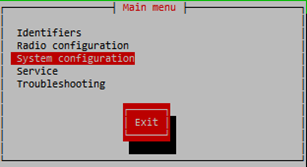
- Select Network, press Enter key
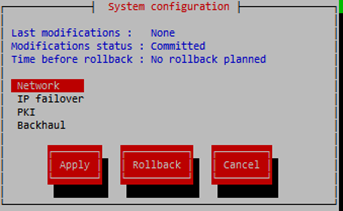
- Select WIFI, press Enter key
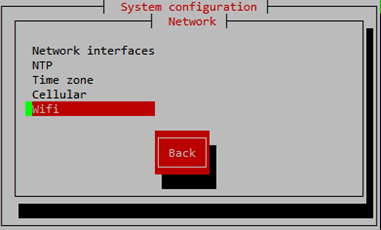

-
You can then configure your WiFi settings, use Tab key to navigate through the fields:
- "Available" should have an [X]
- "SSID": enter your SSID
- "Security": enter your security algorithm, press Enter key, when finished to validate your choice
- "Key": enter your security key, press Enter key
- Move to Confirm button, Press Enter key
-
Select Back button, press Enter key, to return to the System configuration.
-
proceed to Step 2: Deactivate eth0
Step 2: Deactivate eth0
- Select IP failover, press Enter key

- "Interface" should be (*) eth0
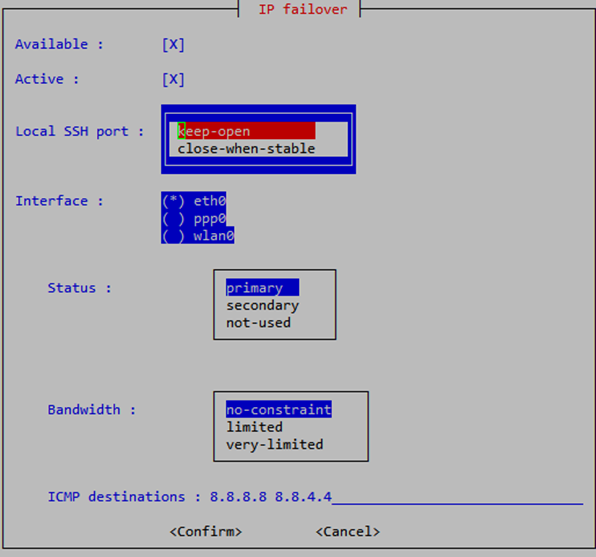
- Move to "Status", select not-used and press Enter key

- Stay on this form for the next step and proceed to Step 3: Activate wlan0.
Step 3: Activate wlan0
- Move to Interface, and select wlan0 using Space key.
- "Interface" should be (*) wlan0:
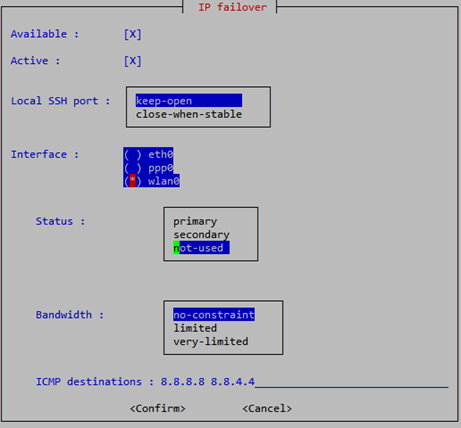
- Move to "Status", select "primary" and press Enter key:

- Move to Confirm, press Enter key
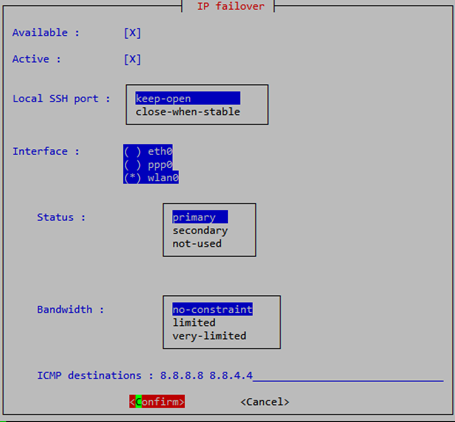
- On the OK button, press Enter key:
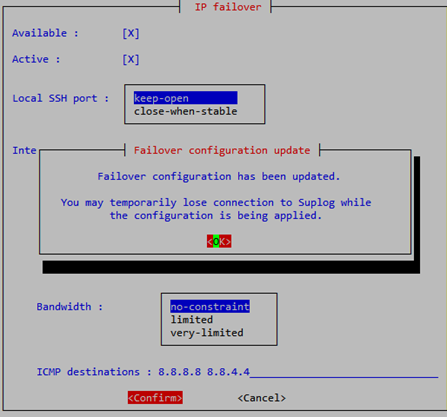
- Proceed to Step 4: Apply the configuration.
Step 4: Apply the configuration
- Move to Apply, and press Enter key:

- Press Enter key on the Confirm button:
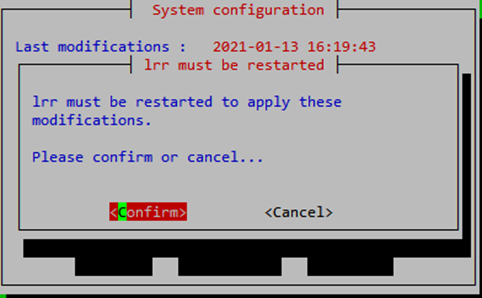
- Please wait, you will now loose your network connection, you need to find the WIFI address:
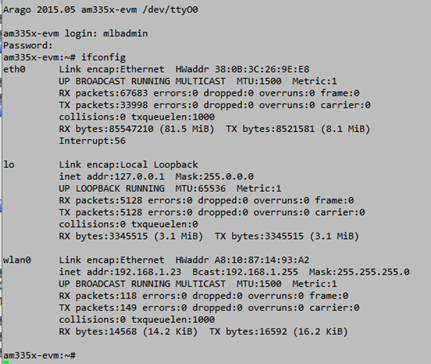
Step 5: Commit the configuration
- Proceed to Step 5: commit your configuration.