Using MQTT on windows
Using the internal MQTT broker
This page explains how you can access your MQTT server under windows, retrieve uplink packets and send downlink packets using MQTTX (https://mqttx.app/downloads).
MQTTX connection
- Open the MQTTX application, and create a new connection
- Configure it with:
-
Name : friendly name
-
Host protocol:
mqtt:// -
Host ip: ip of server gateway
-
Port:
1883 -
Client ID: use the pre-configured one
-
Username:
tao -
Password:
tao -
SSL/TLS: off
-
MQTT Version:
3.1 -
let all others fields with the default settings
-
click
Connectwhen finished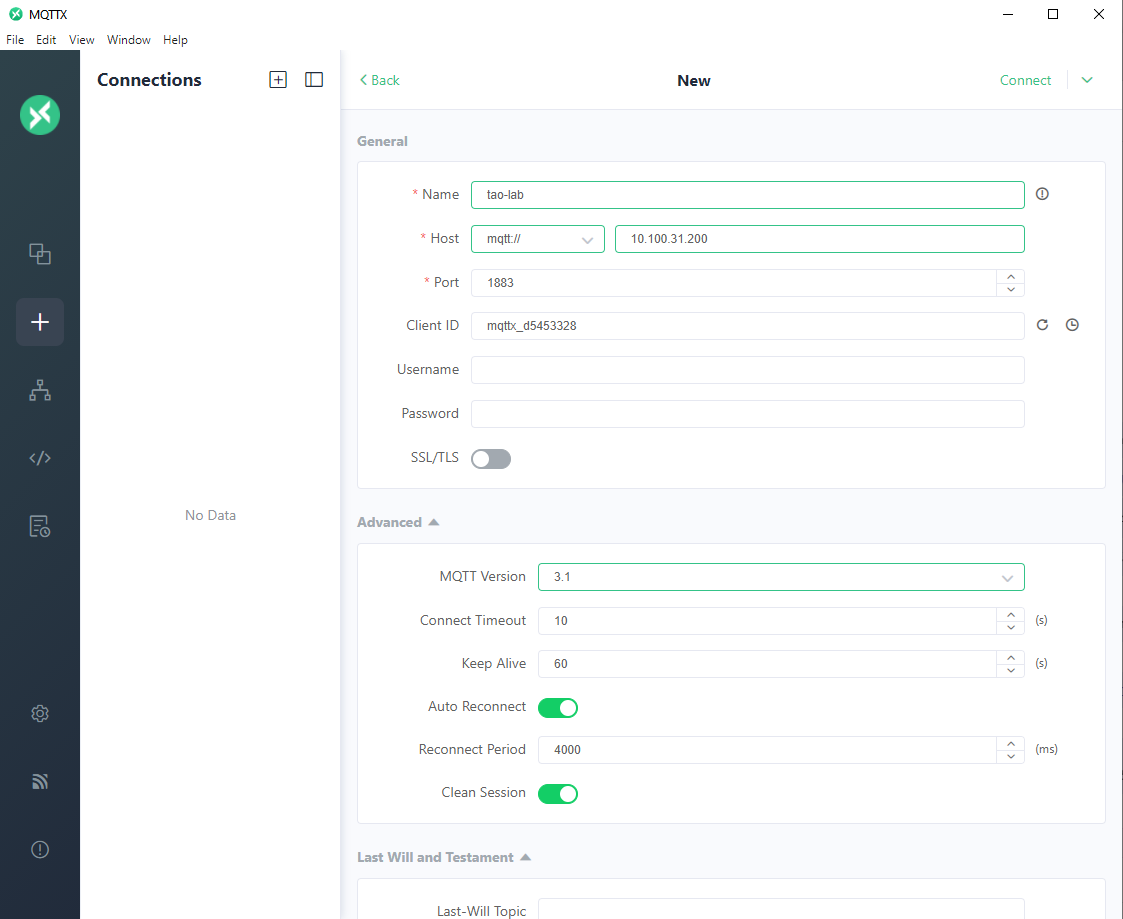
-
Uplink
-
Default uplink topic is
/uplink-topicon the MQTT server -
On the MQTTX application
- click on
New Subscription - configure Topic:
/uplink-topic
- click on
-
Each new uplink is added in the history panel:
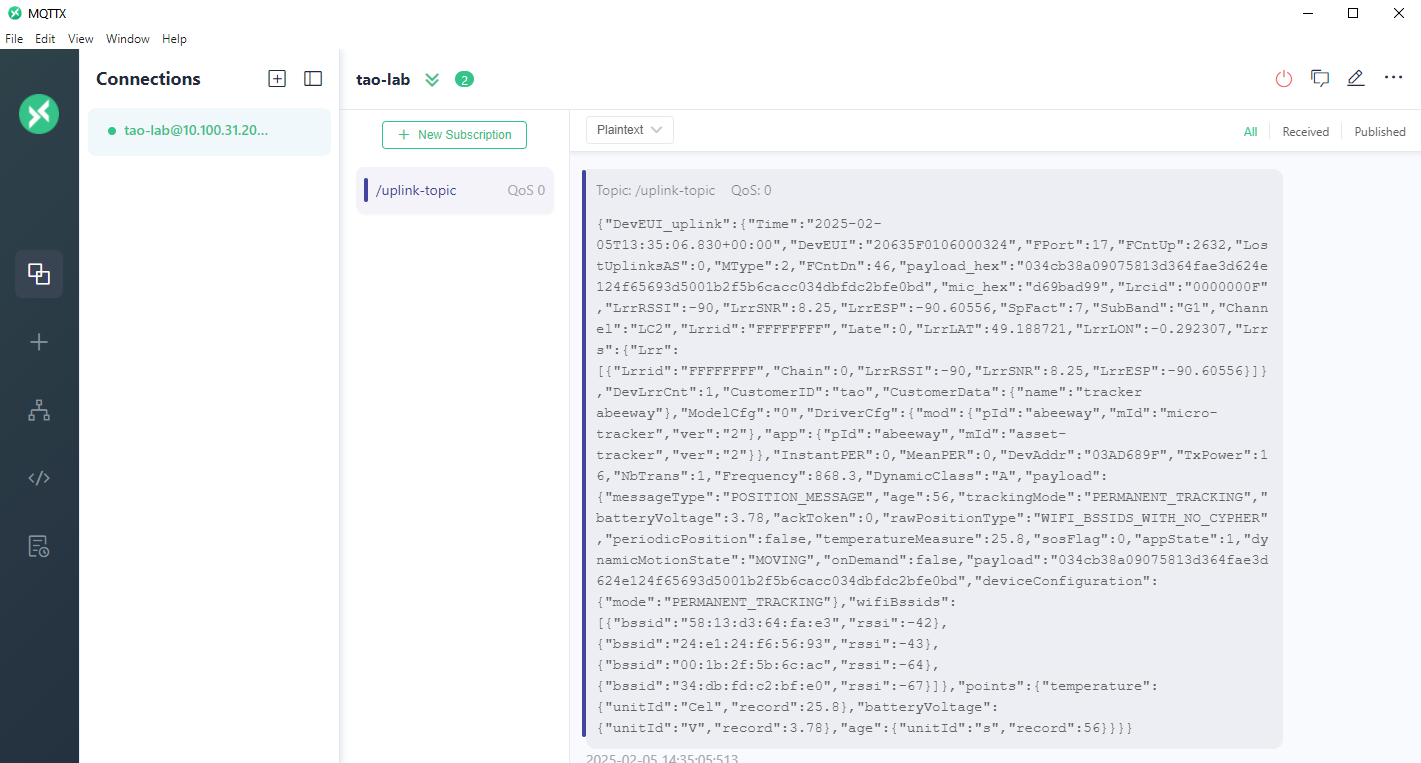
-
As the payload is JSON based, you can select
JSONin the upper left combo box to have it indented
Downlink and Downlink Status
-
Default topics are
/downlink-topicand/downlink-status-topic -
The different downlink delivery failure causes are described here (search for DeliveryFailedCause in the
DevEUI_downlink_Sent report). -
On the MQTTX application
- click on
New Subscription - configure Topic:
/downlink-topic - click on
New Subscription - configure Topic:
/downlink-status-topic
- click on
-
At the end of the panel, you have a formular to send data
-
configure destination to
/downlink-topic -
copy and paste the following JSON extract :
{
"DevEUI_downlink": {
"DevEUI": "70B3D53260001A75",
"FPort": "2",
"Confirmed": "0",
"FlushDownlinkQueue": "1",
"payload_hex": "0304FD"
}
}
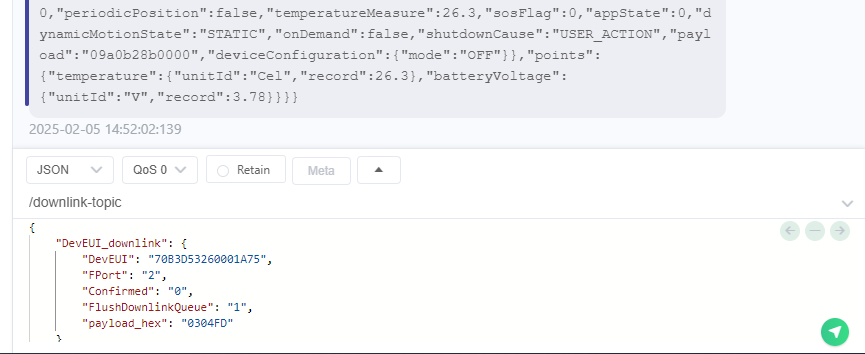
- press the arrow button to send the downlink message
- you then receive a first message on the /downlink-topic, it is the exact sent message
- you later on receive the transmission status in the /downlink-status-topic, in our exemple, the downlink is rejected due to an
Invalid DevEUI
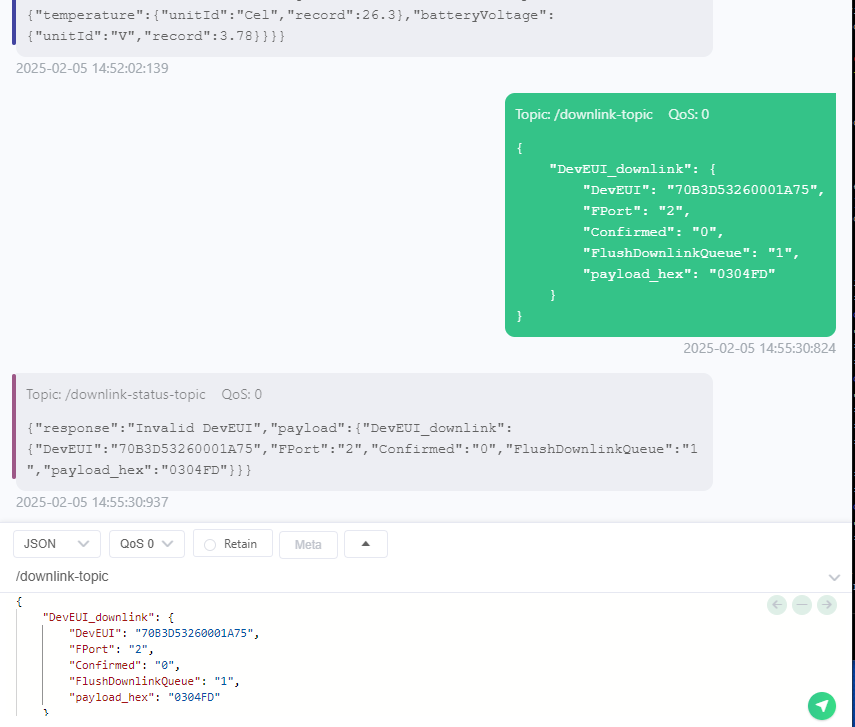
-